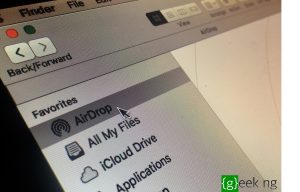Mac computers are notorious for getting really slow over time. Aside from physical issues like the fan getting really loud and battery running down quickly, Macs will start acting weird and taking forever to carry out simple tasks. Browsing will become slower, apps don’t open up quickly, there’s heavy latency when toggling between apps or windows, and so on.
So, how do you boost Mac performance with specific steps that you can take right away? For example, how do you speed up macOS Mojave or High Sierra? How do you optimize Mac performance for gaming? Let’s look at a few different actions that can speed up your Mac with immediate results.
Boost Mac Performance for Gaming with RAM and Memory Optimization
There are a couple of things you can do to prime your Mac for a gaming experience. Although Macs aren’t generally known as gaming platforms, cleaning up your RAM, possibly upgrading to higher RAM and cleaning up your Mac’s memory to boost performance makes game time a little bit less frustrating.
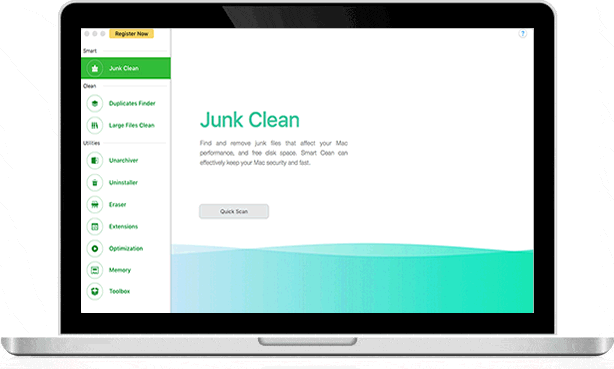
For the memory issue, a tool like TunesBro CleanGeeker is perfect. It’ll get rid of all your junk, duplicate and large files, and the deep scan capability makes sure everything is rooted out. Even apps and app data that would otherwise clog up your memory can be removed with this robust utility. Besides, it’s got a bunch of useful utilities like Unarchiver, PDF Compressor, File Shredder (Eraser), Extensions Manager and Startup Optimization. This one utility will go a long way to boost Mac performance. Here’s how to use it:
Step 1: After installing TunesBro CleanGeeker, do a Quick Scan to find and delete junk files. They should be the first to go.
Step 2: Next is to deal with duplicate files. You’d be surprised how much of this your Mac accumulates over time. Scan, review and delete all duplicates. Do the same with large files that you no longer need.
Step 3: Optimize your startup by removing permissions for apps that launch on boot. This goes a long way in saving precious processor power. In the Optimization tab on the left, toggle off any app that you don’t want as a login item. Your choices are saved automatically.
Step 4: The last step is to go to the Uninstaller tab and remove any app that you no longer use. CleanGeeker will remove the app and all associated files, and you can gain a lot of disk space by doing this.
The next stop is to further cleanup your RAM. That means quitting any non-critical applications, disabling plugins for Java and Flash, and even shutting down all browser windows and tabs when playing games offline. Disable Siri to get even more juice out of your RAM, and you can even try turning off various animations using Terminal commands like the ones below:
defaults write com.apple.dock launchanim -bool false [for dock animations]
defaults write NSGlobalDomain NSAutomaticWindowAnimationsEnabled -bool false [for open/close window animations]
defaults write -g QLPanelAnimationDuration -float 0 [for Quick Look animations]
Hardware Tips to Optimize Mac Performance
If you’re thinking about a serious boost to your Mac’s performance, you should definitely consider hardware upgrades. Graphics cards on Mac laptops and notebooks will still be a constraint, but doubling your RAM from 8GB to 16GB, for example, will do a lot to boost Mac performance for resource-intensive tasks or even daily use.

Another upgrade you can look at is your hard drive. Putting in a solid state disk drive will give your Mac faster load times and better capability to handle system tasks. An SSD upgrade will set you back anything between $60 and $300 depending on the drive model, but it can make a big difference to your Mac’s performance overall.
A word of caution, though. Don’t attempt any kind of overclocking on a MacBook. You’ll face overheating problems that your current air-based cooling system just cannot handle. Besides, any extended warranty you might have is likely to be voided if you do any major hardware tweaks.
In summary, the best way to boost Mac performance is to clean up memory and RAM, then consider various hardware upgrades. How much you want to speed up your Mac depends on what purpose you’re going to use it for. Gaming is one of the most intensive activities from a memory and resource standpoint, but even streaming digital content or using heavy apps like Photoshop or Dreamweaver can be excruciating on a slow Mac.
However, possibly the biggest resource-eater in your Mac is your browser. Google Chrome is obviously the most-used browser in the world, but even if you’re using the native Safari or Firefox, certain tabs can take up a lot of resources. To check and kill those tabs, you can open Chrome Task Manager (Settings > More Tools > Task Manager) and see what’s eating up CPU power. Shut those down and you’ll see a marked difference in your Mac’s performance. These are the best ways to boost Mac performance so your computer runs as fast as it did when you first bought it. Or faster.