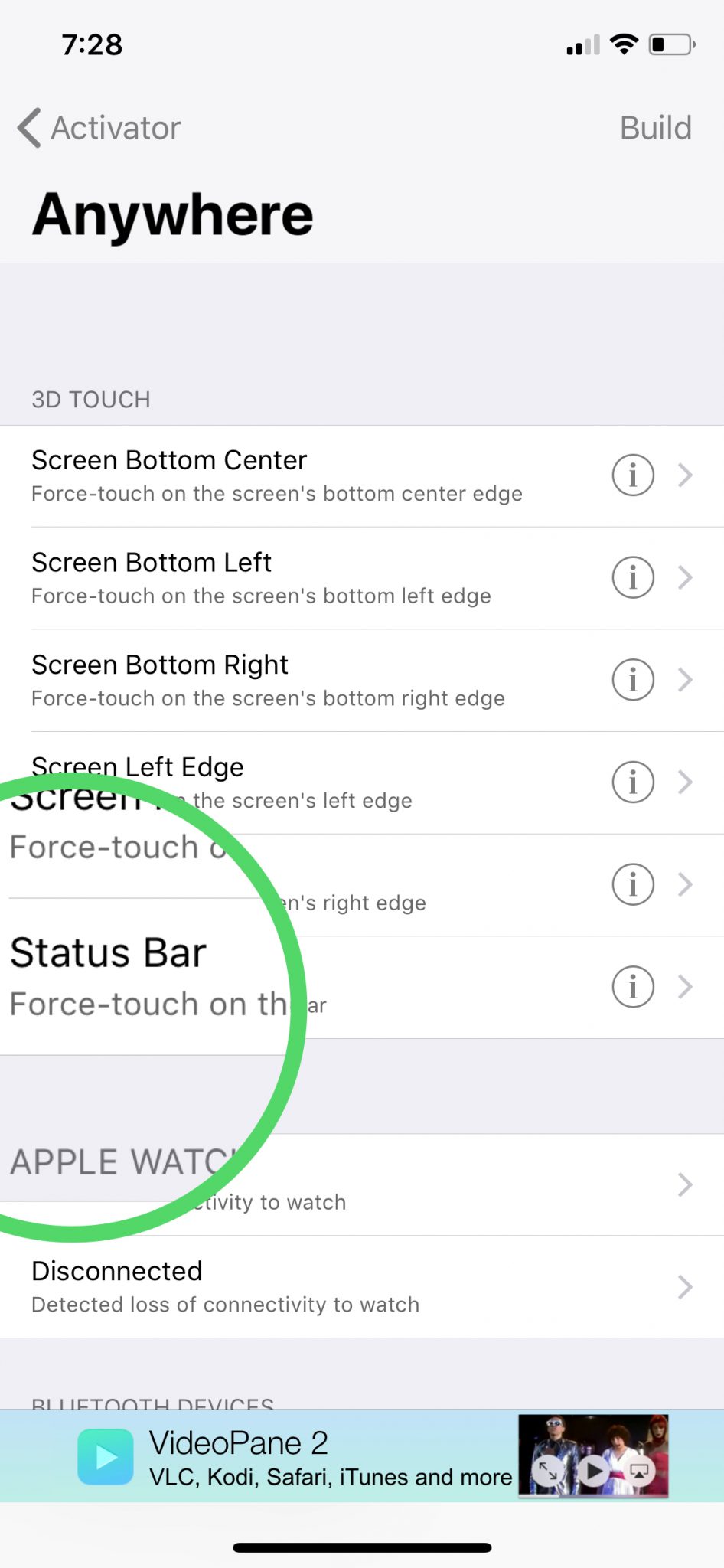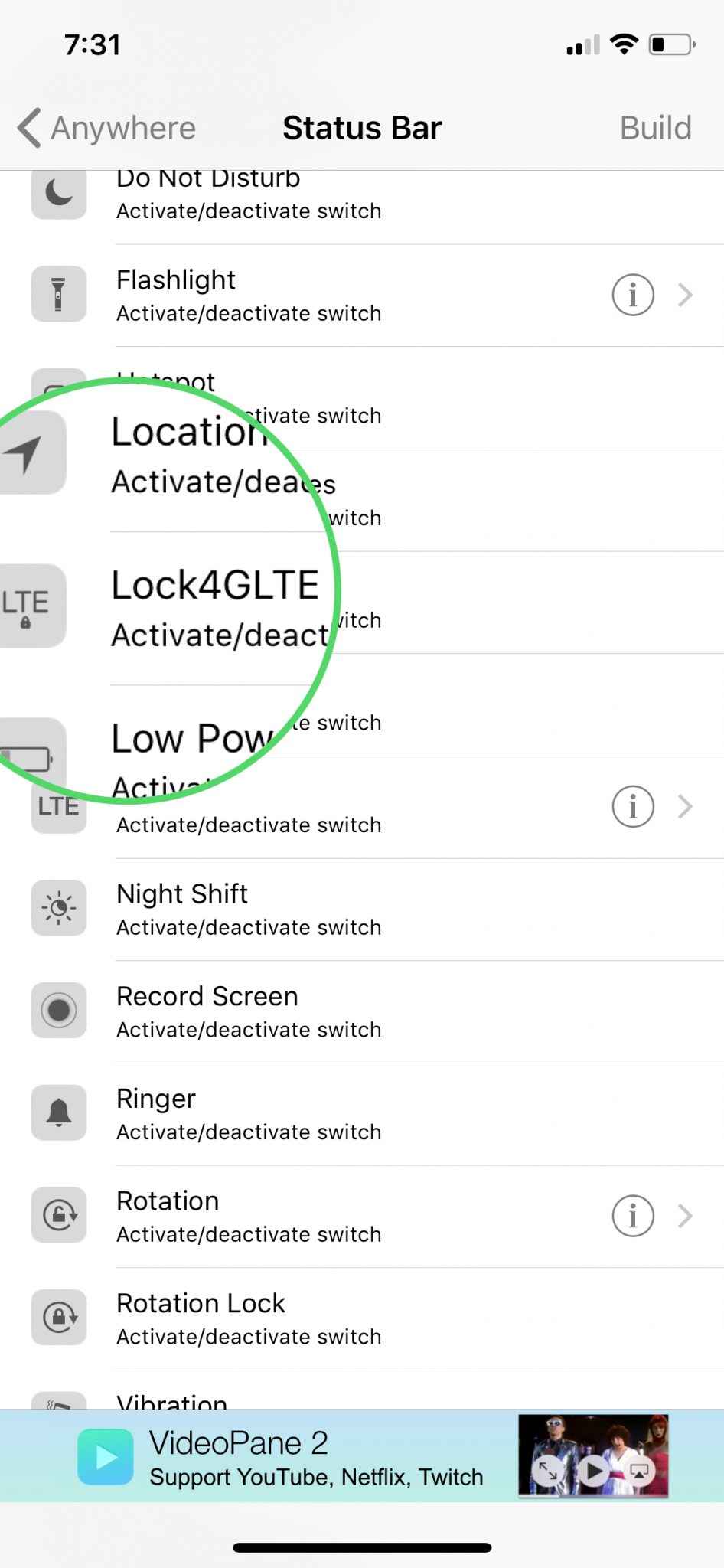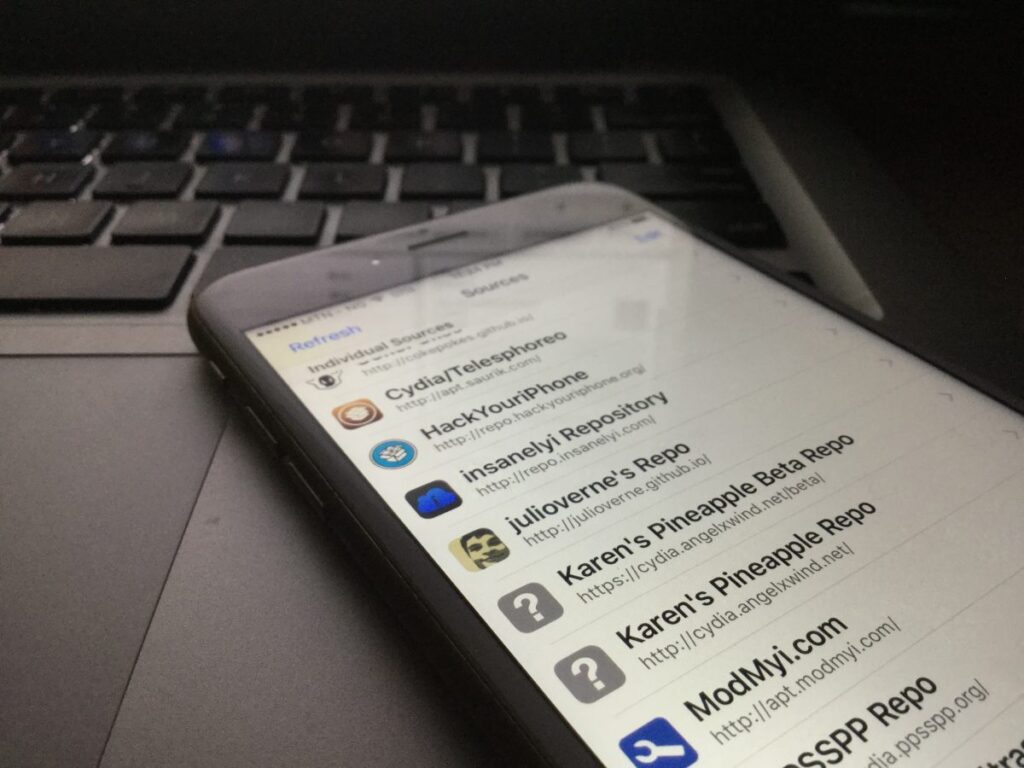Apple doesn’t let your use just 4G LTE on your iPhone. When LTE is selected in the phone settings, the phone keeps going back to 3G when 4G LTE signal isn’t strong enough. If you live in an area with poor connectivity, this can be very frustrating.
On some Android phones, you are allowed to peg the network setting to just 4G LTE. However, on the iPhone, this isn’t available by default.
Jailbreak your iPhone first
If you’re going to do this on the iPhone, you need to first jailbreak your device.
- iOS 11 to iOS 11.1.2: Jailbreak using older Electra
- iOS 11.2 to iOS 11.3.1: Jailbreak using newer Electra
Install Activator
The official Activator tweak in the Big Boss repo hasn’t been updated for iOS 11 and you need to get the beta version from Ryan Petrich’s repository.
- Launch Cydia and go to Sources
- Tap Edit at the top-right, then tap Add on the top-left
- Add this repo:
http://rpetri.ch/repo/ - Download and install Activator and its dependencies from this repository
Install Lock4GLTE
If you search for Lock4GLTE, it’s available in the Big Boss repo and it costs $0.99. Unfortunately, it’s not available for purchase because it hasn’t been updated to work with iOS 11. Besides, Cydia isn’t selling any tweak or app for iOS 11 right now.
Sources like BiteYourApple have the cracked version of this tweak. We do not support piracy but since it’s not available for purchase from the official source, this is the only way to get it.
- Launch Cydia and go to Sources
- Tap Edit at the top-right, then tap Add on the top-left
- Add this repo:
http://repo.biteyourapple.net/ - Download and install Lock4GLTE and its dependencies from this repository
Activating 4G LTE only
Now that you’ve installed Activator and Lock4GLTE, you need to go to Settings to activate it. You have to define how you want to activate 4G LTE only on your iPhone.
– Go Settings > Activator > Anywhere.
– If you use iPhone X or any iPhone with 3D Touch, select Status Bar under 3D Touch.
– Scroll down till you see Lock4GLTE and select. Now when your force-touch the status bar, 4G LTE should be forced even when the signal is poor.
For older iPhones
– Now if you have an older iPhone with no 3D Touch, you might want to scroll down and under status bar, select Doble tap right.
– Scroll down until you see Lock4GLTE. Now when you double-tap the right side of the status bar, this should force LTE only.
You can as well choose any other trigger. This is how I’ve been forcing the iPhone to stay on 4G only and it’s still working.