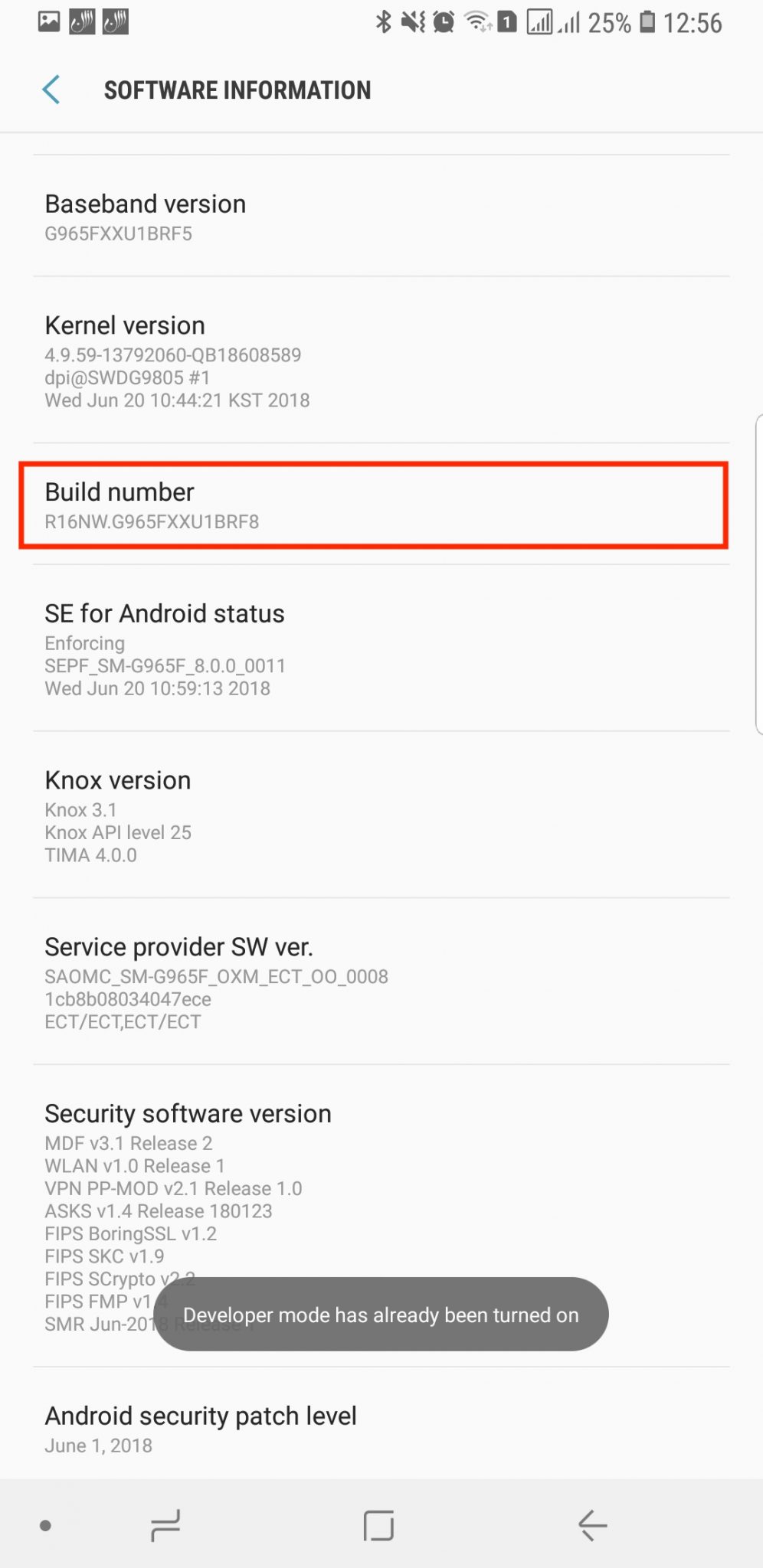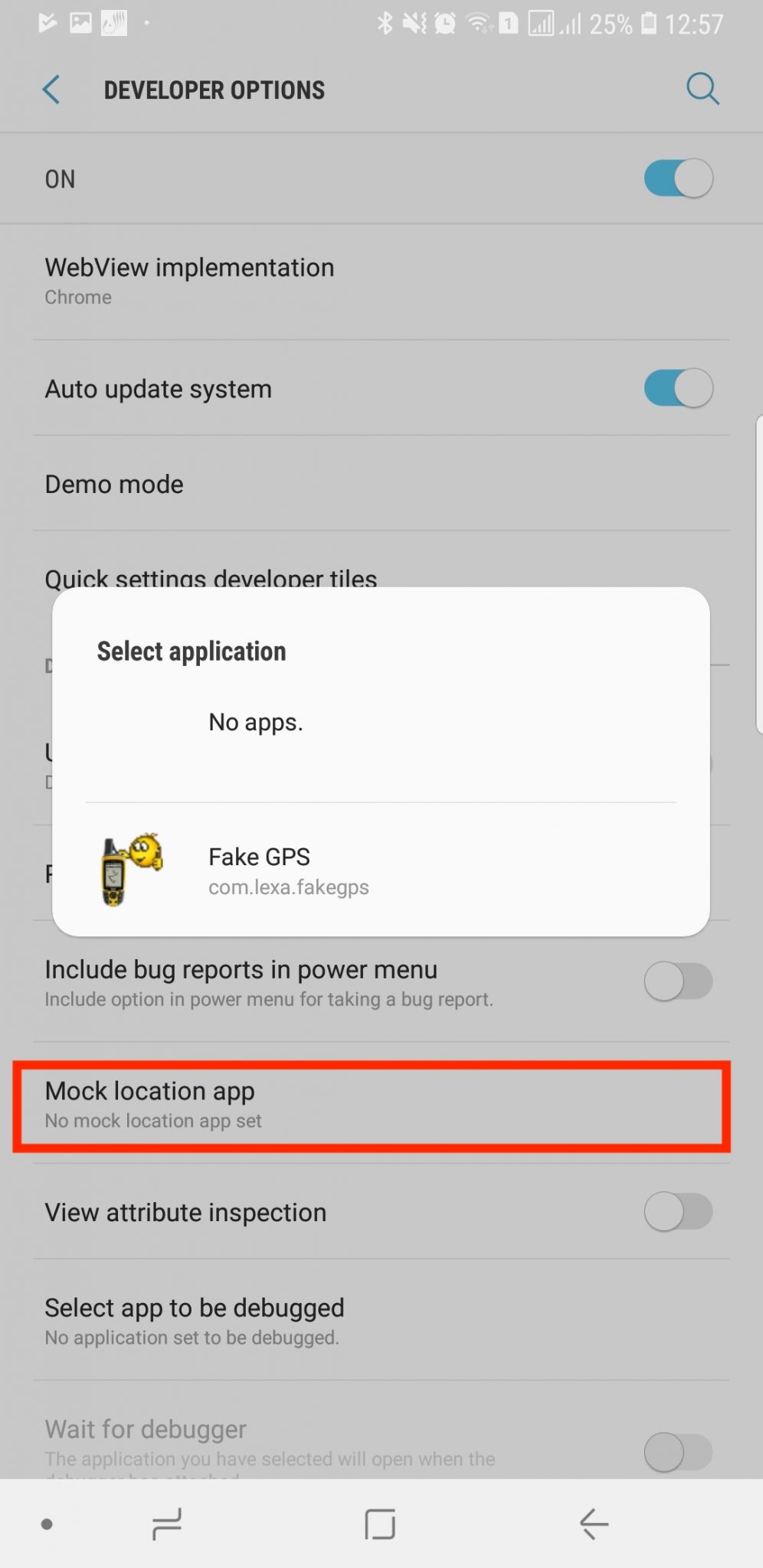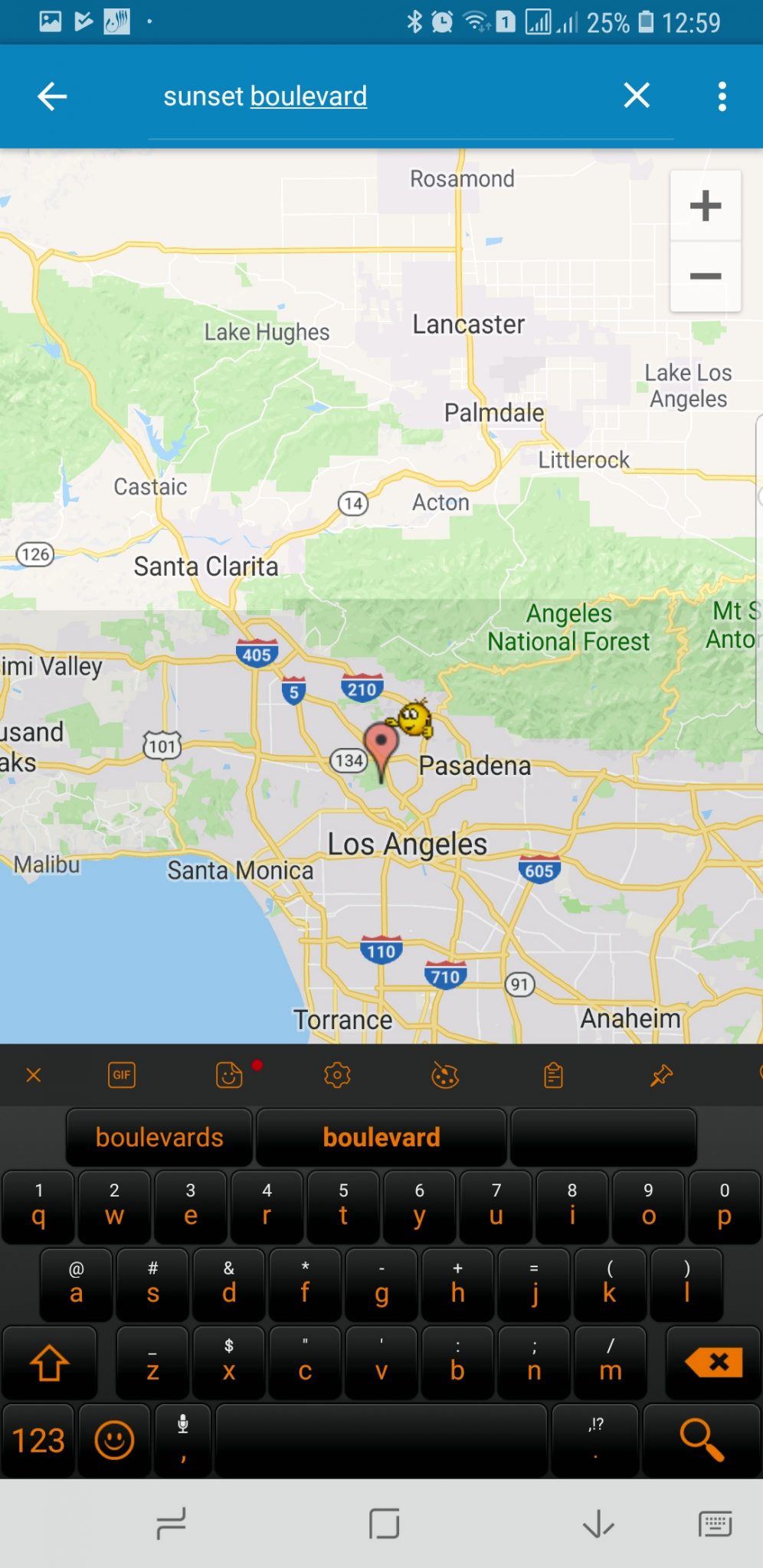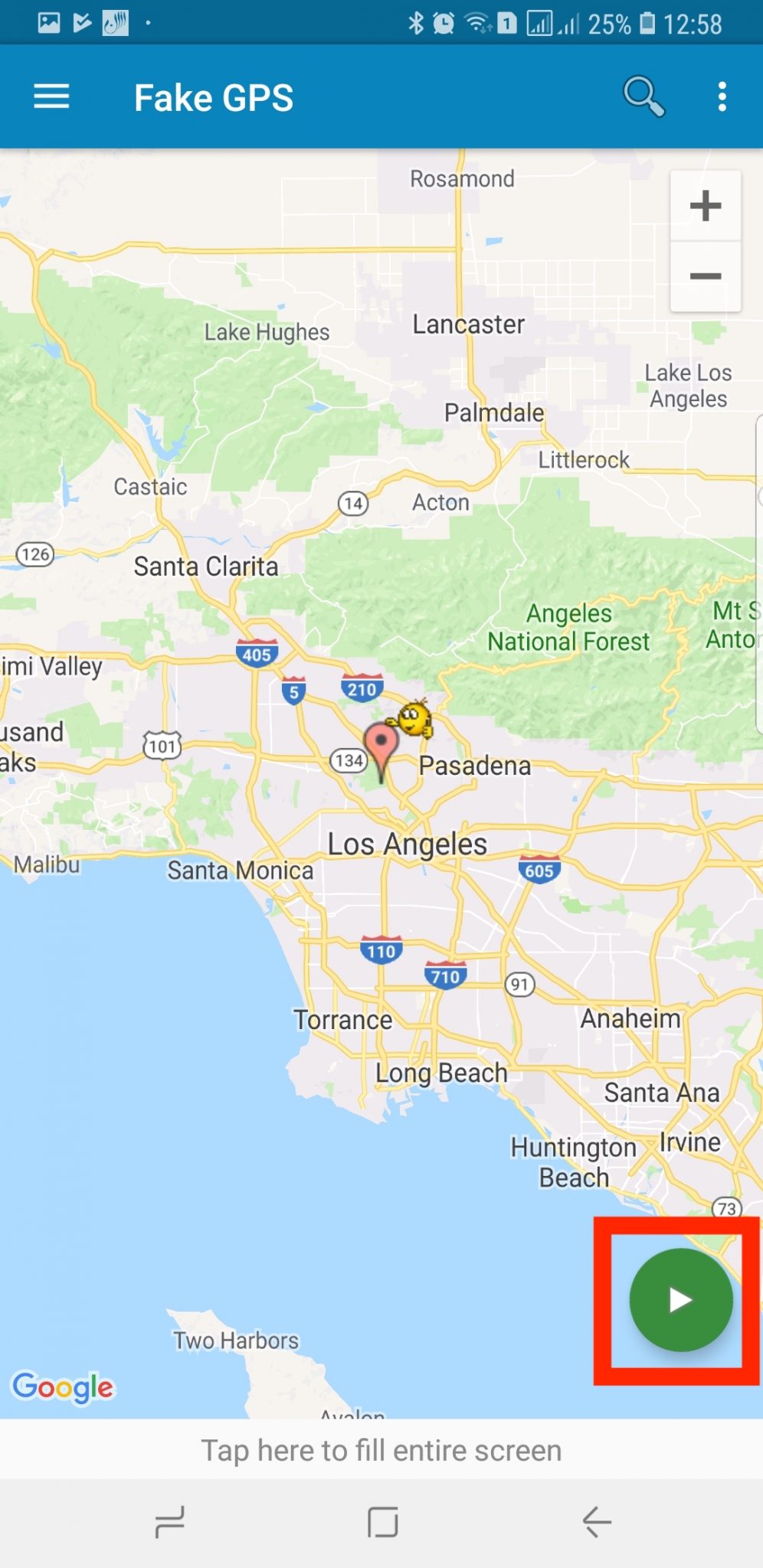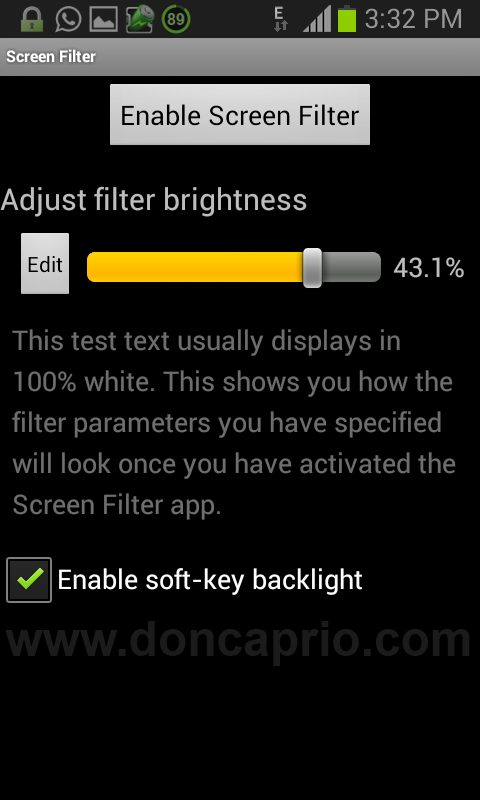Lots of applications require access to your GPS location these days. While some of these apps actually need location access to function, some developers request this info just for data collection.
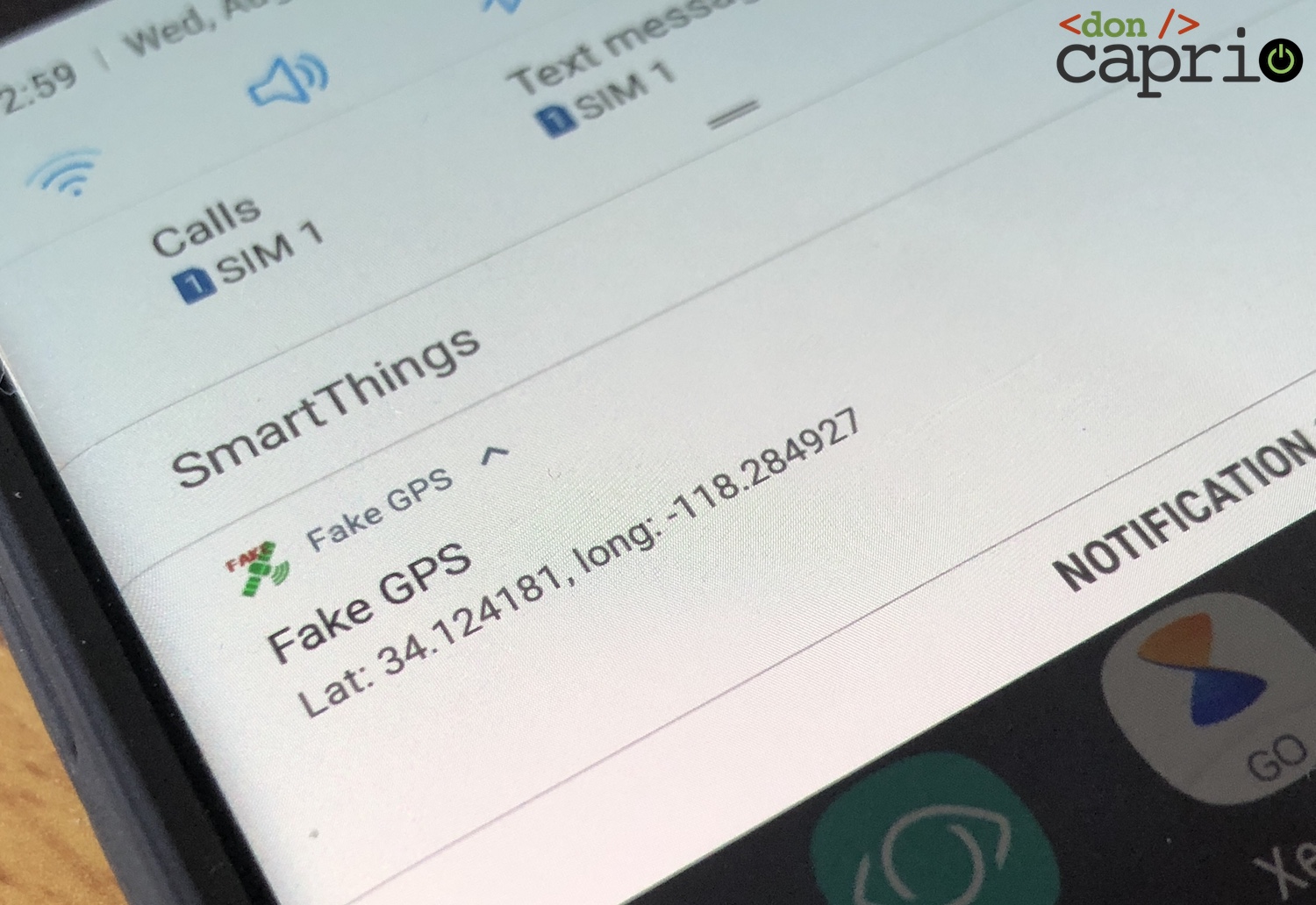
For geo-restricted apps, you need to fake your location to even make them work at all. Applications not developed for your geographical location are restricted for several reasons, but you may only need to fake your GPS location (in addition to changing your IP address). Also, if you only intend to confuse apps like Facebook, you can easily fake your location on Android without rooting the phone.
Enable Developer Options
To do this, you first need to enable developer options from your phone settings. These advanced settings are hidden by default as they are not meant to be changed unless you know exactly what you’re doing.
Enabling Developer options on Android works similarly across different builds of Android OS and different phone models and brands. You only need to locate the “build number.”
- On Xiaomi devices, this can be found in Settings > About phone > MIUI version.
- On Samsung devices, this can be found in Settings > About phone > Software information > Build number.
- On most Android devices, this build number is usually found in Settings > About. If you know the right place to look, you should easily find it.
After locating the build number, tap it seven times and you should see a message displaying on the screen that you’re now a developer.
Download Fake GPS app
Next, you need to download one of the may fake GPS apps available in the Play Store. The one I use in particular is Fake GPS.
Simply download and install from this link but don’t open the app yet. There’s one last thing to do before it’s fully functional.
Enable Mock Location
Now you need to access the developer options you enabled earlier.
- On Samsung devices, you can find developer options by going to Settings > Developer Options.
- On Xiaomi devices, go to Settings > Additional Settings > Developer Options.
- Turn on Mock Location.
If you are required to select a mock location app, select Fake GPS, the one you downloaded earlier.
Setting a fake location
- Launch Fake GPS app.
- Use the search bar to look up the fake location you intend to use on the map.
- With the marker on the location, tap the “Start” button at the bottom-right to activate the fake GPS location.
For apps that require your GPS location to also match your IP address, you might want to also check this article on free VPN apps for Android.