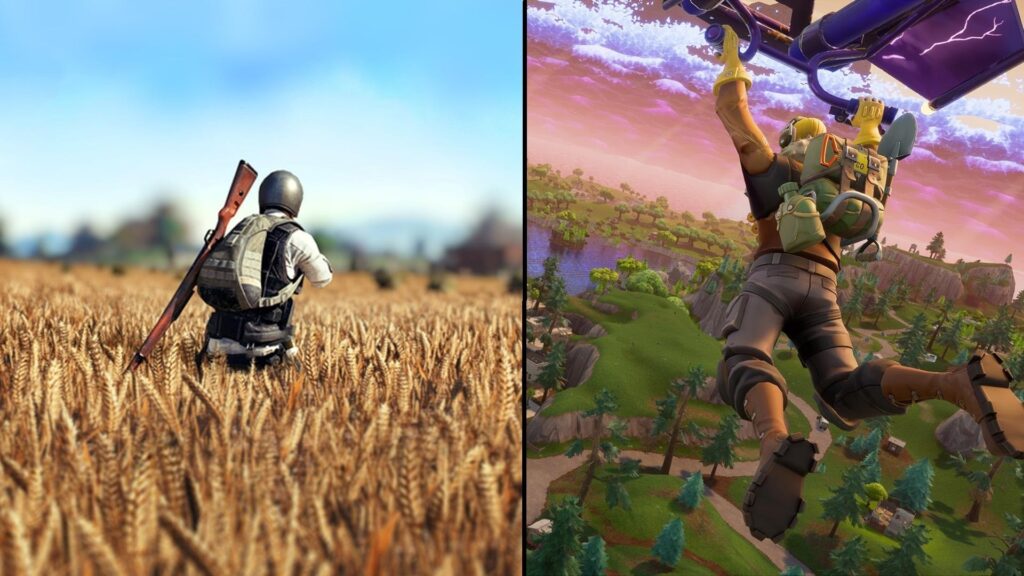Every year, lots of tech companies come up with the latest and fastest graphics cards in order to cater to the needs of the competitive gaming world. Faster, smoother frame rates and overall better performance can often be seen in gaming computers with good graphics processing units (GPU) or video cards.

For those who think that buying the next generation GPUs is an expensive luxury, there are ways to increase your game performance and get better frames per second (FPS) without spending any money.
Overclocking, especially on Windows-based PCs and not-so-new gaming laptops, is one of those ways.
Understanding overclocking
Overclocking can be a daunting and complex venture, especially for newbies, but it isn’t all that hard.
Overclocking pushes components (i.e., GPUs) to run at higher speeds above their official speed rating. Most processor chips have a standard speed grade, and overclocking it means that it can perform better and, when done right, make gaming computers run faster.
Why do gamers need to do It?
Overclocking can be necessary, especially if FPS rates are important. Even some gaming computers may just need a bit of tweaking so that a game’s graphics settings can be set to ultra.
The process can be an option for improving the performance of a device at little to no cost. When done right, an overclocked computer can sometimes bypass a generation or two of upgrades, even if the GPU or other components are old but still capable.
A Word of Caution
Because of the myths surrounding it, overclocking is thought to be reserved for tech enthusiasts and geeks only. But that’s not entirely true.
Overclocking may cause the machine to heat up more than usual, but with sufficient cooling and temperature monitoring, there’s no reason anyone can’t do this for their aging gaming PC.
It is important to read up on the process, as too much heat may cause permanent damage on a computer.
How to safely overclock the GPU
After doing enough research, users may need these basic tools for overclocking:
1. Benchmarking and Stress Testing Tool – This tool allows users to see the limit of their GPU.
If the overclock settings are set too high, the PC may encounter graphics issues which can result in shutdowns. Unigine Heaven is a free software recommended for those who are new to overclocking.
2. Overclocking Software – Afterburner has a user-friendly interface and can be used to overclock any GPU.
This free software includes a live monitoring software as well as an overclocking tool for adjusting the standard settings a GPU, including its core clock, memory clock, fan settings, and changes in voltage.
3. Monitoring Software – GPU-Z is a great program to have when overclocking as it gives real-time information about what’s happening inside the component during the process.
Overclocking can be a long process, so it is important to have patience. Before anything else, it is important to make sure that the PC is updated. Once done, it is time to start:
- Start the Afterburner program.
- Get to know the adjustable values: memory clock, core clock, shader clock, and fan speed. Note: Shader clock is only for NVIDIA cards.

- Keep the default settings or make sure that the settings are linked
- Adjust clock speed by small increments of 5 MHz to make sure that the GPU does not overwork itself
- Repeat until optimum overclock level is reached
- Make sure to test the new GPU speed with the benchmarking tool. The chip needs to be faster but stable than its pre-overclocked settings.
- Monitor the core temperature of the GPU and remember to not let it heat up beyond 85 degrees Celsius
What to Expect from an Overclocked GPU
While it is good to thoroughly test the new card with benchmarking tools, the best way to know if you’ve succeeded in overclocking is by playing a graphics-intensive game.
Try to see if the new card isn’t giving any trouble during play time. If there are issues or crashes, try to slow down the overclock.
Ready to Try?
Overclocking is an easy but delicate process. Follow these tips to ensure a safe and fast fix. Go ahead and try overclocking your GPU. Get more performance out of it.