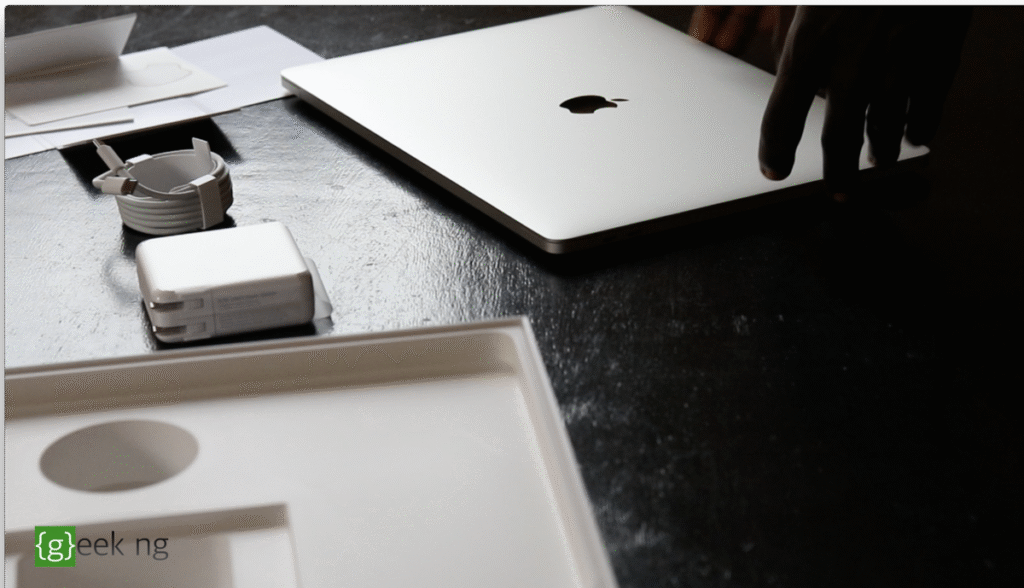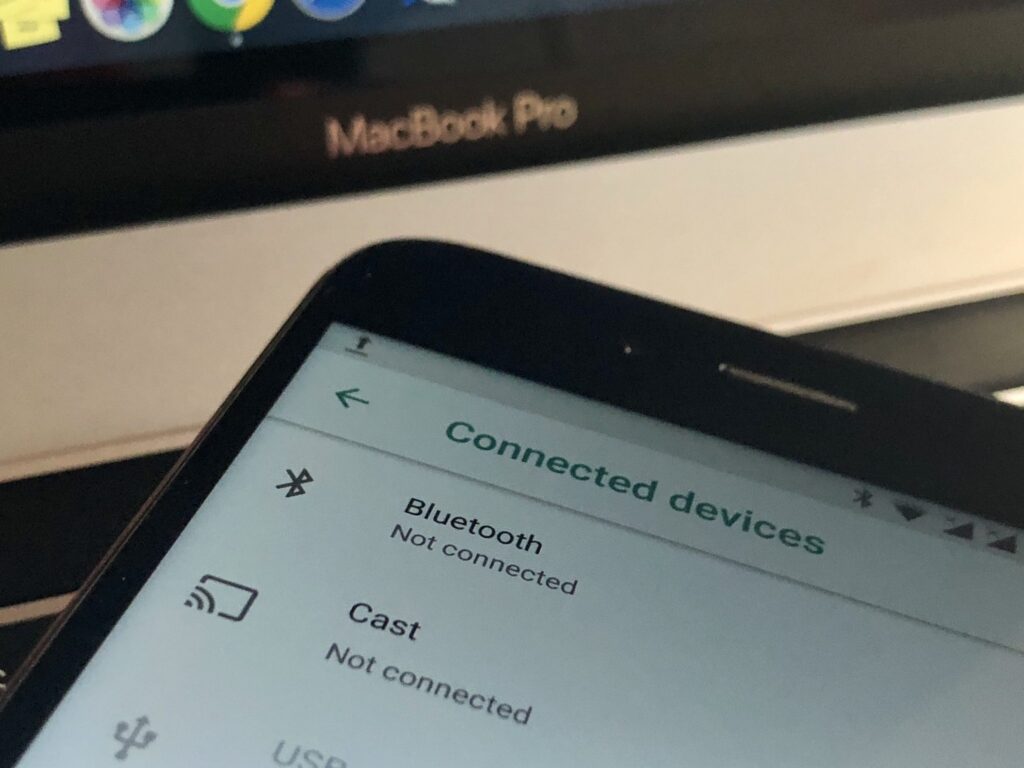With Windows, you can easily make your computer to act as a proxy server using CCProxy. CCProxy was one of this things I missed on Windows when I finally fully switched to macOS. This particular software program isn’t available for macOS, but there are alternatives. For my specific need, I found out that the best alternative to CCProxy on macOS is SquidMan. Now, SquidMan isn’t the real deal, it is only the graphical installer and manager for the Squid proxy cache on macOS.
Most of the time, I surf the internet using a VPN, both on mobile and PC. It’s one of the many ways to hide your real identity online, bypass captchas and geo-restriction.
With most IP addresses of Nigerian service providers blacklisted online already, it’s becoming even harder accessing the internet without changing your IP address. In this article for instance, I explained how to use PlayStation Network in Nigeria. Even with a US PSN account, it may be difficult at times to access your account due to your blacklisted IP.
You certainly can’t use your VPN directly with your PS4, but there’s a way out. You may still run the VPN on your Mac, then make every connection from your PS4 go through the VPN on your Mac by setting it up as a proxy server.
In the simplest terms, every connection from the PS4 passes through your computer (with VPN running), bypassing IP restrictions. With this method, you can tunnel every other gadget too on the same local network through your Mac.
How to configure SquidMan to enable Mac as a proxy server
1. Download and install SquidMan. Opening the DMG file should reveal the app. You have to drag this to your applications folder.
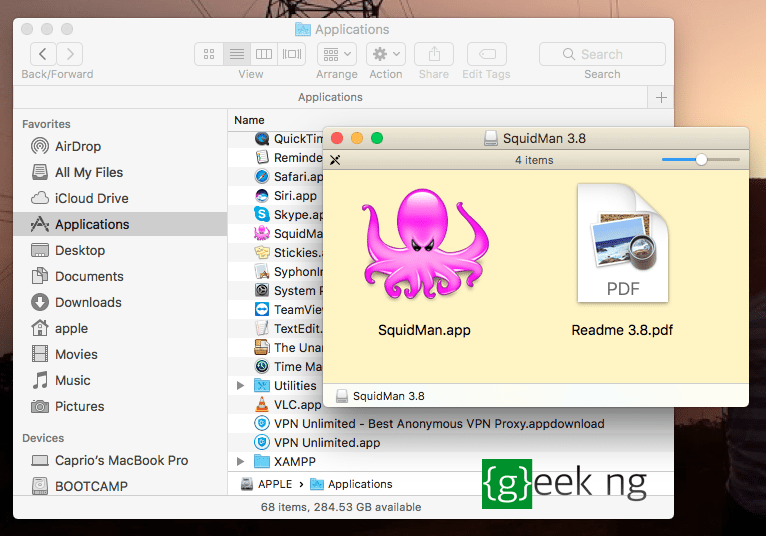
2. Start SquidMan. If you’re prompted to download and install the main Squid package, you should accept. The the app is finally launched, you should see the config screen:

3. You can leave the port at 8080 unless the port is already in use by another app on your system. Now go to the “Clients” tab and add your IP range.

Squid gives you a hint here that adding 192.168.1.0/24 will make it work for your whole IP range. It didn’t work for me though, I had to find out what my IP range was by going to Network Preferences in macOS settings.

With this above, your need to enter something like 192.168.43.0/24 in your Squid settings. Again, take note of the MacBook IP address, you’re still going to need it.
4. Save your settings.
5. On the small SquidMan user interface, hit the Start Squid button.
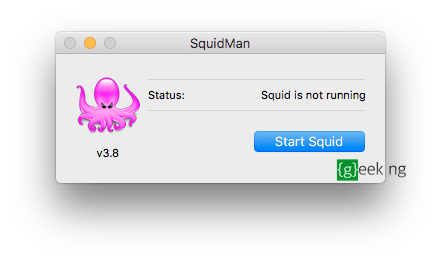 The proxy service is now enabled. On the device which you want to use a proxy server with, enter your MacBook’s IP as the proxy and the port (8080) you chose in Step 2.
The proxy service is now enabled. On the device which you want to use a proxy server with, enter your MacBook’s IP as the proxy and the port (8080) you chose in Step 2.
If you have a VPN running on your computer, any device with the IP and port should have its connections passed through the virtual private network.