I’ve had issues connecting with certain WiFi networks on Windows 10 ever since I installed the November update. Windows 10 version 1511 came with a lot of changes and it appears Microsoft listened to its users on this one. One of the features I love about the update is the colored title bar which never came with the first release of Windows 10.
Despite the many positive changes, one issue I’ve noticed ever since I installed the update was the problem of limited connectivity with certain WiFi networks. Even when other devices worked fine and connected to the internet with the same network, Windows 10 was always reporting “limited connectivity.”
After troubleshooting, Windows reported this problem specifically: Windows sockets registry entries required for network connectivity are missing.
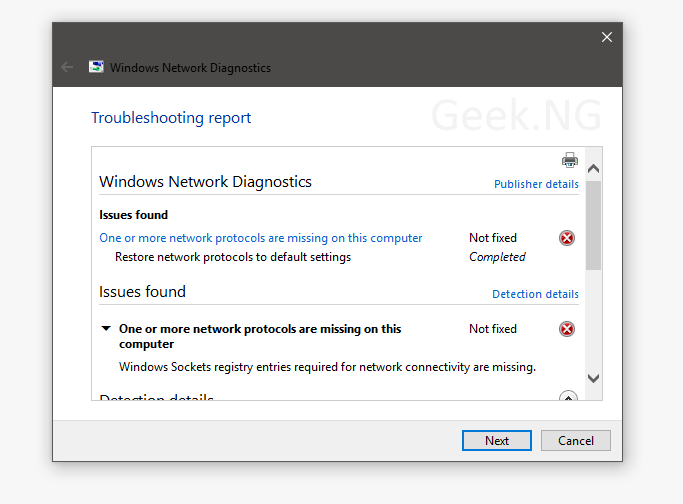
Re-installing the network drivers didn’t fix it. After going through Microsoft support forum, I was able to fix it through Command Prompt but if that doesn’t work for you, you may need to use Windows Registry Editor to make some changes.
Fix 1: Resetting Winsock With Command Prompt
This is the easier fix and if it works for you, you’re in luck. Right click on the Start button and click Command Prompt (Admin). Type this or copy and paste:
netsh winsock reset
Hit Enter on your keyboard and you should see this:
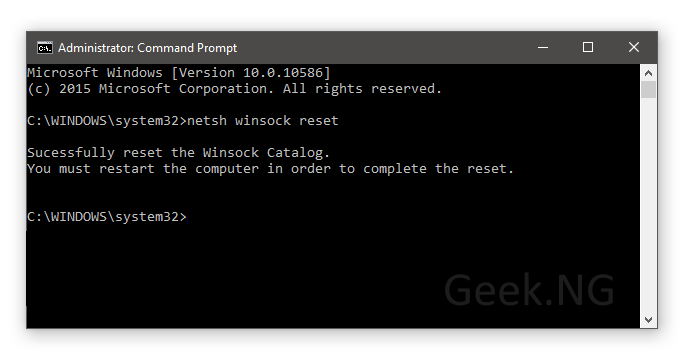
Restart you computer and try connecting to the same WiFi network. If the problem persists, move on to the second fix.
Fix 2: Deleting Winsock Registry Entries
Unless you’re familiar with using the Registry Editor, you should do this as an error may cause your computer to malfunction.
1. Right-click on the Start button, click “Run.” Type regedit and hit Enter to launch Registry Editor.
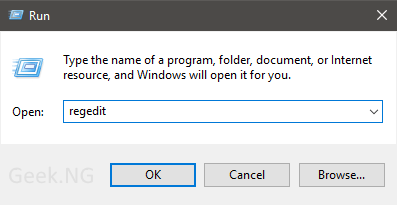
2. Using the left pane, navigate to this location: HKEY_LOCAL_MACHINESYSTEMCurrentControlSetServicesWinSock. Right click and export to your desired location. It is important to back up this entry in case anything goes wrong.
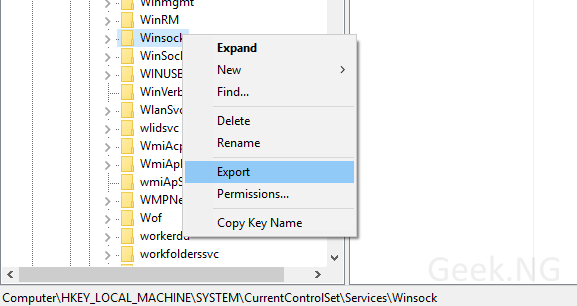
Repeat the same process for Winsock2 and back it up.
3. Still at this location, right-click on Winsock and delete. Also, delete Winsock2.
4. Right-click on the Start button and go to Control Panel. Now search for “view network connections” and select it from the list.
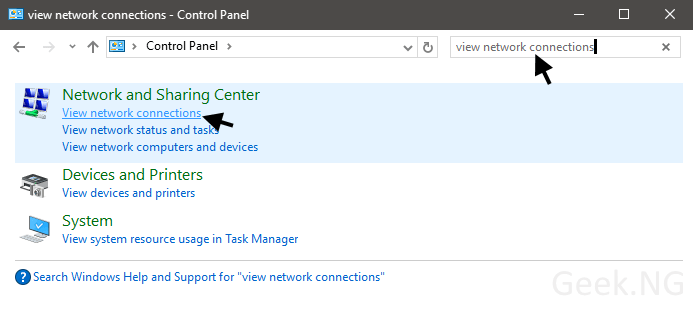
5. Locate your (W)LAN/Ethernet connection and select Properties.
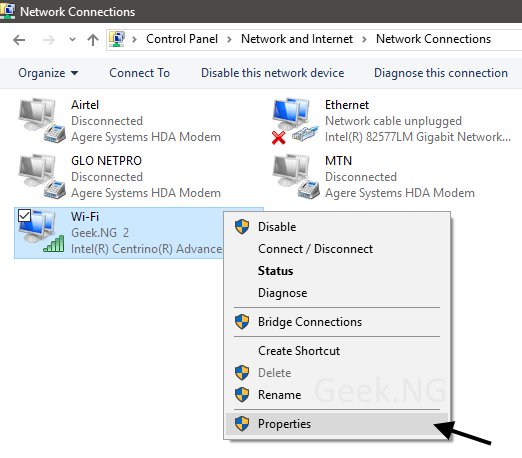
6. On the properties sheet, click Install.
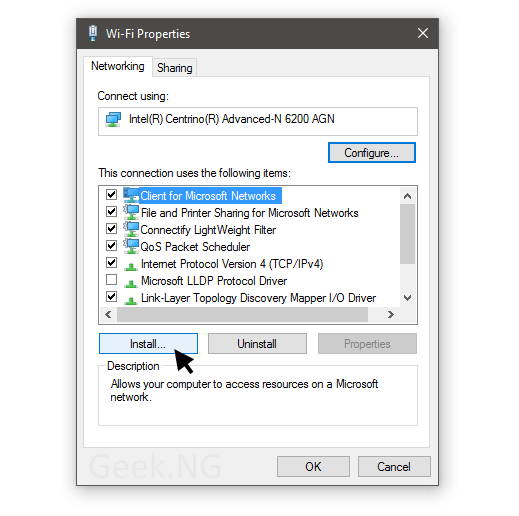
7. Next, you should be asked which network feature to install. Select Protocol and click Add…
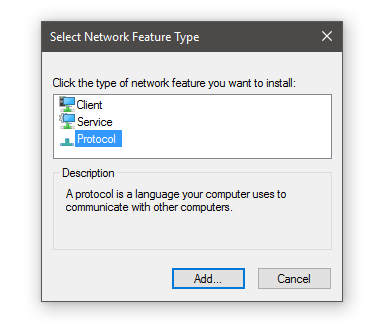
8. Click Have Disk to continue.
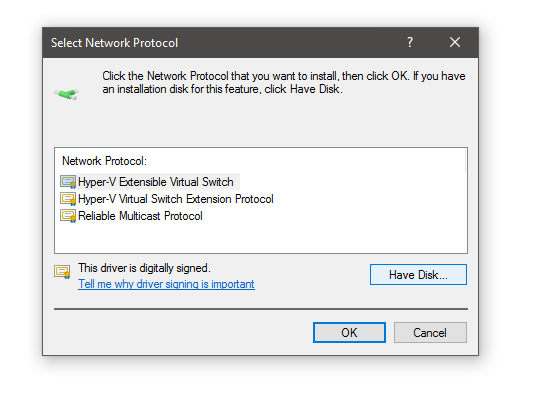
9. Choose to copy manufacturer’s files from C:\Windows\INF
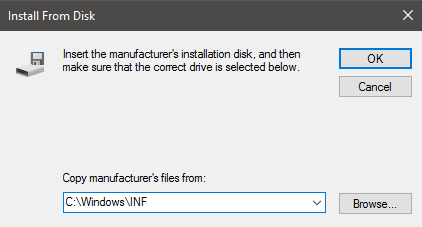
Alternatively, if you have your Windows installed on a different partition, be sure to change hard drive C to what it should be.
10. On the list of protocols to to install, be sure to select Internet Protocol (TCP/IP) – Tunnels.
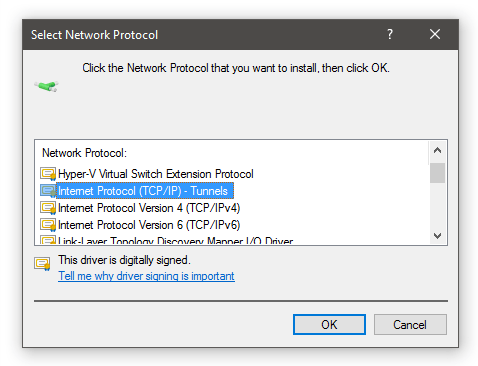
After successfully installing this, restarting your computer should fully fix this issue.
Error: Program Blocked By Group Policy
In some cases, you may come across this error while trying to install the required protocol.

A fix guaranteed to work is exporting Winsock & Winsock2 registry values from another computer and importing them into your computer’s registry.
You can download and import these registry values but to do this, it is advised you setup a restore point in case anything goes wrong.











