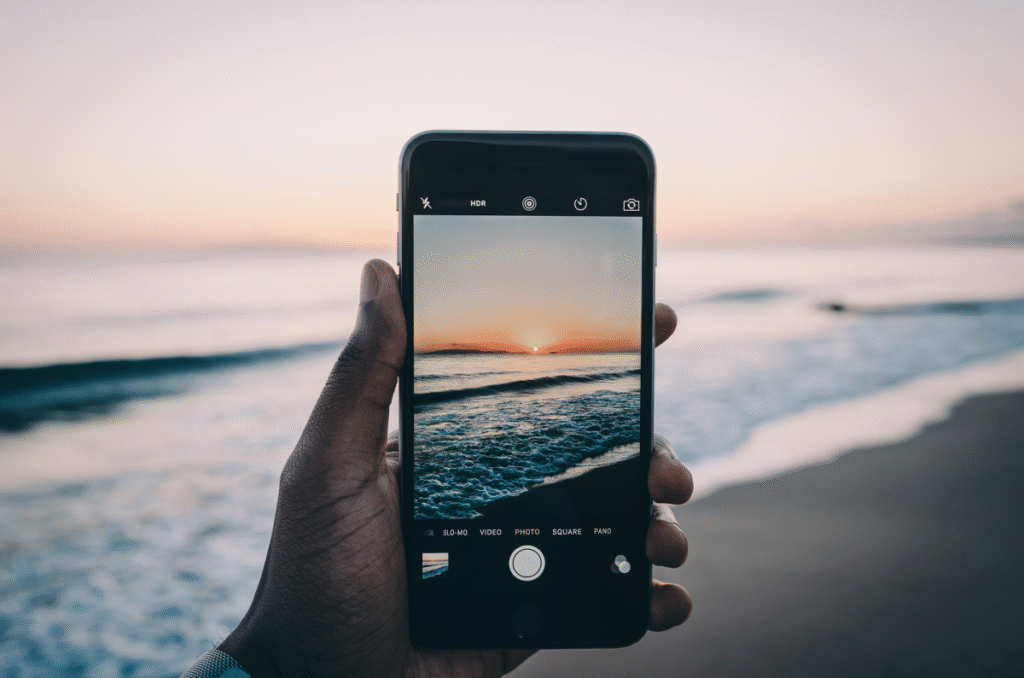Have you ever spent almost a whole day trying to move gigabytes of data and just sitting there, waiting for the transfer to complete? Have you ever wished there was a faster way to copy and move files on Windows? Today i will be showing you how you can copy or move large files easily without stress on your computer. Sometimes you will want to move files from one location to another on your PC and might be wondering how this can be done fast. It’s a fact that Windows does this but if you really want to get it done much more faster, just read on.
Although a number of people know just how to achieve this already, this quick tip is basically for those who haven’t heard or, or come across, the software used to achieve this.
Let me introduce you to a great software called Teracopy. With this application you don’t to spend all day moving or copying your files any longer.
It’s got a lot of features you can’t find by default on Windows. The transfer speed is awesome and with the error recovery feature, it’s just perfect for the job. With Teracopy you can;
- Copy Files easily – It uses dynamically adjusted buffers to reduce seek times . Asynchronous copy speeds up file transfer between two physical hard drive.
- Pause and Resume file transfer – You can easily pause transfer process at any time to free up system resource and continue at a single click.
- Interactive File List – Teracopy shows failed file transfer and let you lets you fix the problem and and recopy only problem files.
- Error Recovery – In the case of copy errors, Teracopy will try several times and in the worse case just skip the file, not terminating the entire transfer
- Shell Integration – It can completely replace Explorer copy and move functions, allowing you to work with files as usual.
This software is available for free and you can download it here. You only need to install and it starts working, there’s no special settings needed.