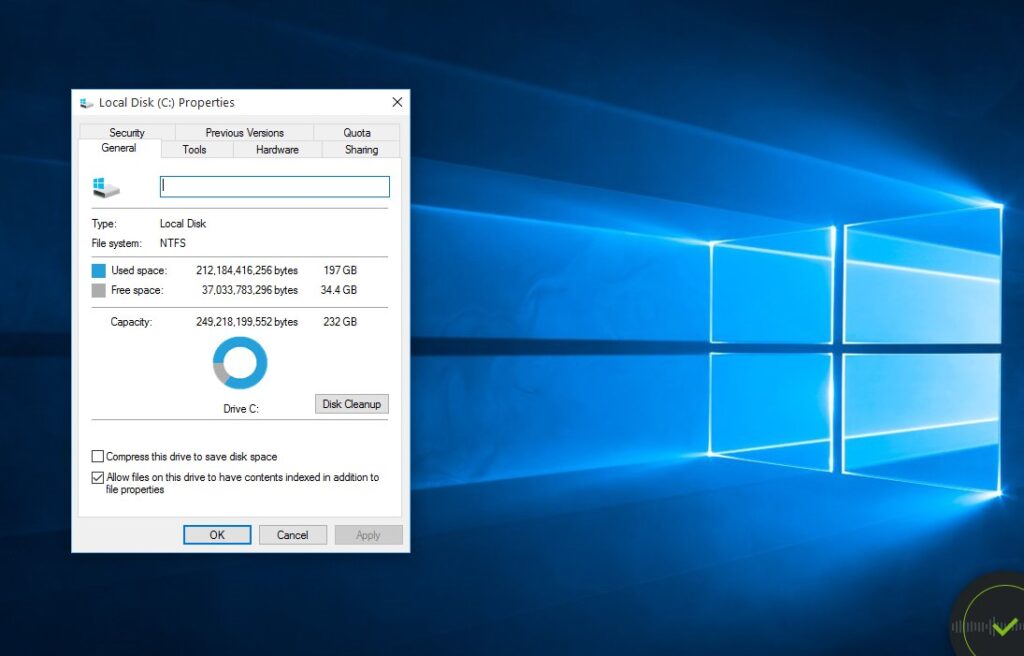Maybe you’re trying to show how something works to your friends on Facebook or you’re a blogger trying to capture a screenshot and add it to a blog post, there are easy ways to get this done and the one you use depends on what you’re using the screenshot for.
1. Using the prt sc Button on your Keyboard
Lots of people often see this button on their keyboard without even knowing what it means. The button means print screen and with just this, you can capture whatever you have on your computer screen at that particular time.
After pressing this button, you need to open any image editing software you have installed on your PC. You should, at least, have the default Windows Paint. It’s enough even if you don’t have Photoshop installed but I prefer using paint.NET. Just open any image editing software and press CTRL + V to paste the captured screenshot. Edit the image if necessary and save.
Depending on your type of keyboard, you may need to press the fn + prt sc buttons before you can capture the screen. It’s the easiest way to do what you want to without installing anything.
2. Using PC Screen Capture Software
This freeware does a lot and has certain features you’re going to like. You can capture just an active window or select the part of the screen you want to create a snapshot from. PC Screen Capture is a portable freeware available Windows.
Download PC Screen Capture
3. Using Firefox Addons to Capture Full Web Pages
The two methods above are only good for capturing active windows or parts of your screen but if you need to capture a web page in full length, you’ll definitely need a browser plugin.
i. Awesome Screenshot: I prefer this plugin because it’s one of those nice plugins that install and work without the need to restart your browser. It has some great features which includes editing the captured web page image right inside Firefox window. You can blur out sensitive parts and add annotations. You only need to install, right click on the web page and select Awesome Screenshot from the menu:
ii. Fireshot: This addon too does the same thing as the one mentioned earlier and even has one advantages or two over it. It allows you to share the captured screenshot on your social network easily.