One thing that has always made Android tablets less productive than PCs is split screen multitasking. We reported a few days days ago Google is already planning to ensure this works on Android N according to Glen Murphy, Android and Chrome UX director, in a reddit AMA.
Android N is still a long way from now as most devices in the market are even yet to get Marshmallow update. A lot are still on Lollipop while some vendors even refuse to update their devices on KitKat.
One of the perks of having a rooted Android phone is that you get a chance to extend your device’s functionality. We wrote a post on some dangerous apps for rooted devices in this article and mentioned Xposed Framework. Xposed Framework itself doesn’t do much, it’s only a framework modules depend on to function.
Be warned that this app is quite dangerous and might send your device into a bootloop. You have been warned.
Split screen multitasking on Android tablets
This was tested on a tablet but I’m pretty sure it should work on mobile phones too. I tried this using a Lenovo A7-30 tablet and it worked pretty well with some apps, I had problem using some applications in split screen multitasking mode. To do this:
- Your device must be rooted
- You must be willing to take the risk on installing Xposed Framework
To get it done, follow these steps:
- Download Xposed Framework from here and install. Restart your device.
- Launch Xposed and search for this module in the download section: XMultiWindow
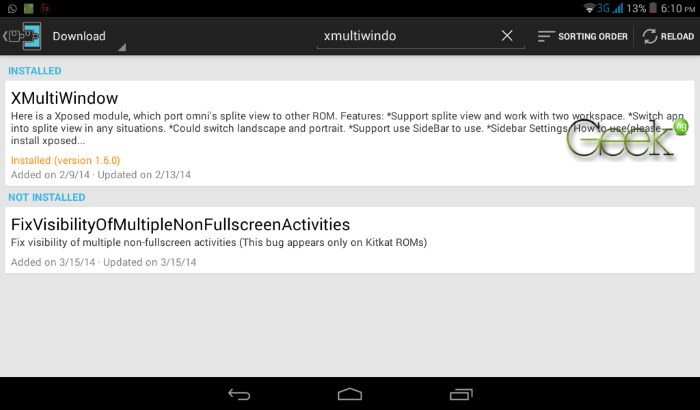
- Install, enable the module and restart again.
- You should have XMultiWindow on you app drawer. Run the app.
- Go to Sidebar Settings > Sidebar App Settings > Add. From here, you can select apps you want to add to your sidebar. Think of this as your Taskbar or Quick Access panel on Windows to quickly switch between apps.
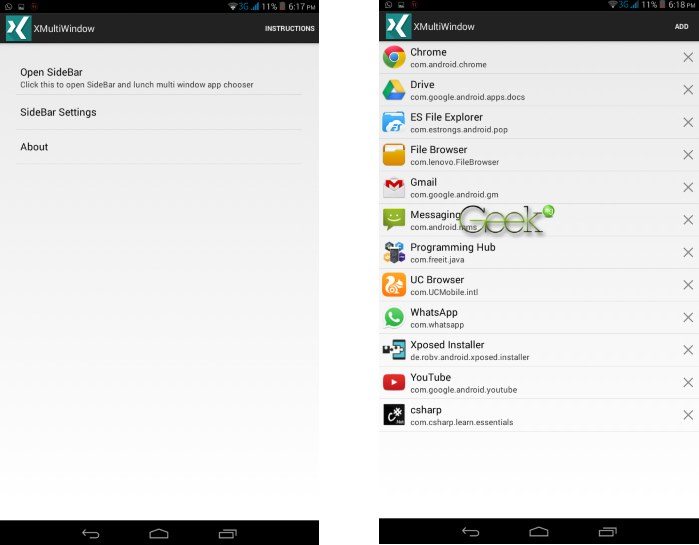
- After adding your favorite apps you the sidebar, go the the homescreen or add drawer in landscape mode and swipe from the left. You should see a sidebar with the apps you’ve added.
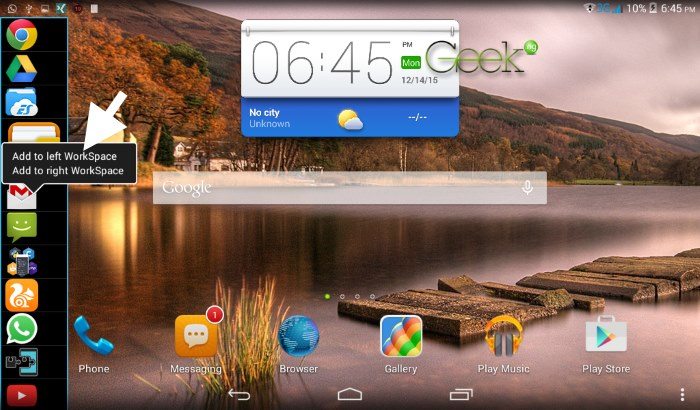
You can add an app to the left workspace and the other one to the right workspace. Doing this with Gmail and Google Chrome, I had both running perfectly side by side.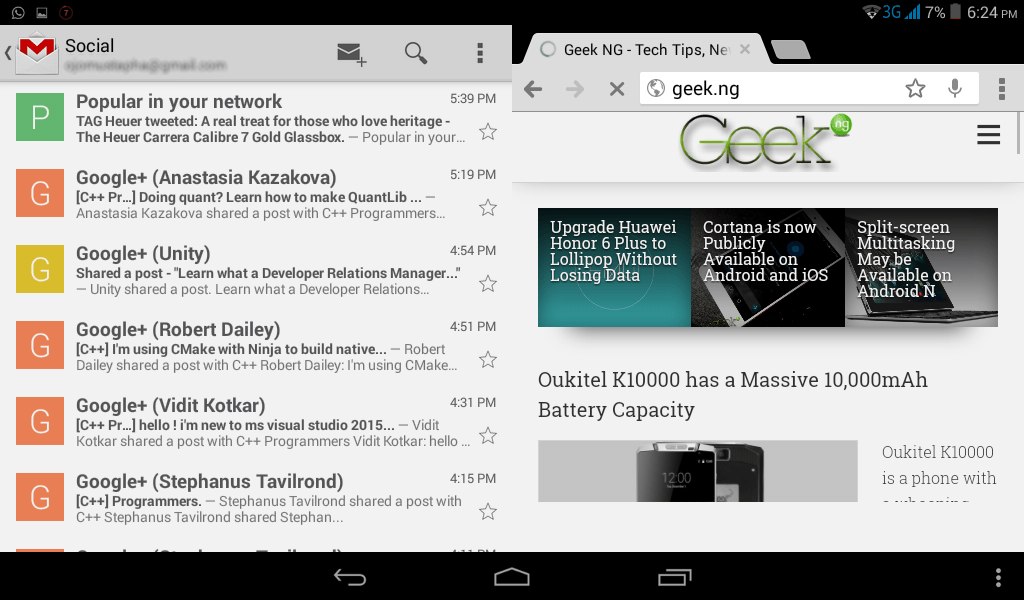
The only problem is that it doesn’t work perfectly with all apps. For example, I had issues using Messages application in split screen multitasking mode and a few other apps but majority of them worked fine.
This worked on Android Kitkat but I’m not sure this is something I’ll be using day to day because it isn’t really perfect. However, this only further proves that Android N is worth waiting for.











