Wait, this isn’t your regular tutorial on hacking other people’s WiFi password. It’s more about finding something already hidden on your Windows PC.
When people won’t tell you their WiFi password but prefer entering the password on your PC, it means you may never be able to use it on your other devices. It’s a security measure a lot of people take because they assume once they’ve entered the password on your PC, there’s no way you can know it. Since you don’t know the password entered, you won’t be able to use it on your other devices and you won’t be able to share it with other people.
Smart move, right? Well, not really.
There’s a pretty simple way to find out WiFi passwords on Windows. This can even be useful if you’ve forgotten your own password and don’t really want to reset your router. Plus, you might be using someone else’s WiFi hotspot and they probably kept you from knowing the password by entering the WPA encryption key on your device.
What if your friend won’t reveal his WiFi password and you got a chance to use their computer for just a moment?
Whether you’re on Windows 7, Windows 8 or Windows 10, here’s a simple guide on how to find this out.
- On Windows 7, go to the Start menu and go to the Control Panel. On Windows 8 or 10, press the Windows key and the X key on your keyboard. This should open up a menu at the bottom-left of the screen from where you can access the Control Panel.

- Type view network in the search box and then click View network connections. Be sure you’re connected to the WiFi network you need to know its password.
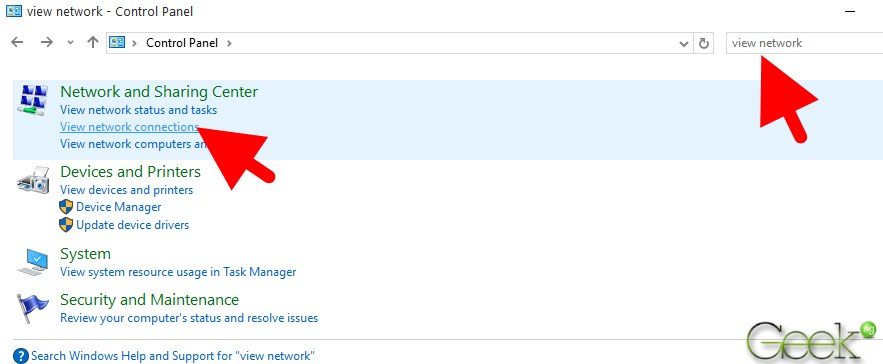
- Locate the network connection on the list and right-click, then click Status.

- From here, go to Wireless Properties.
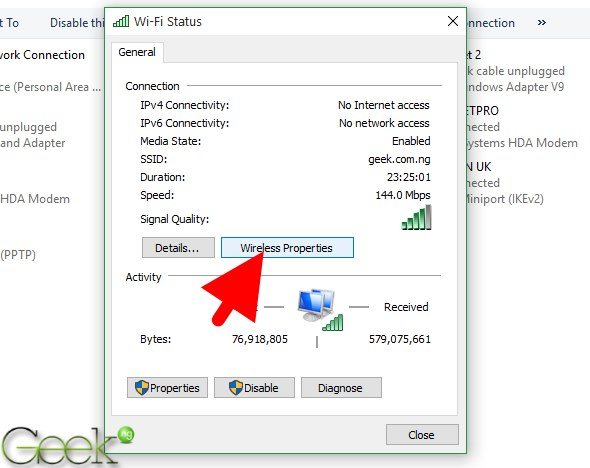
- Now click on Security, then mark the checkbox that says “Show characters”. You should see the hidden WiFi password.

Piece of cake? Well, it’s an old trick that’s always been working since Windows XP, I think. There’s a chance it might keep working on newer versions of Windows.











