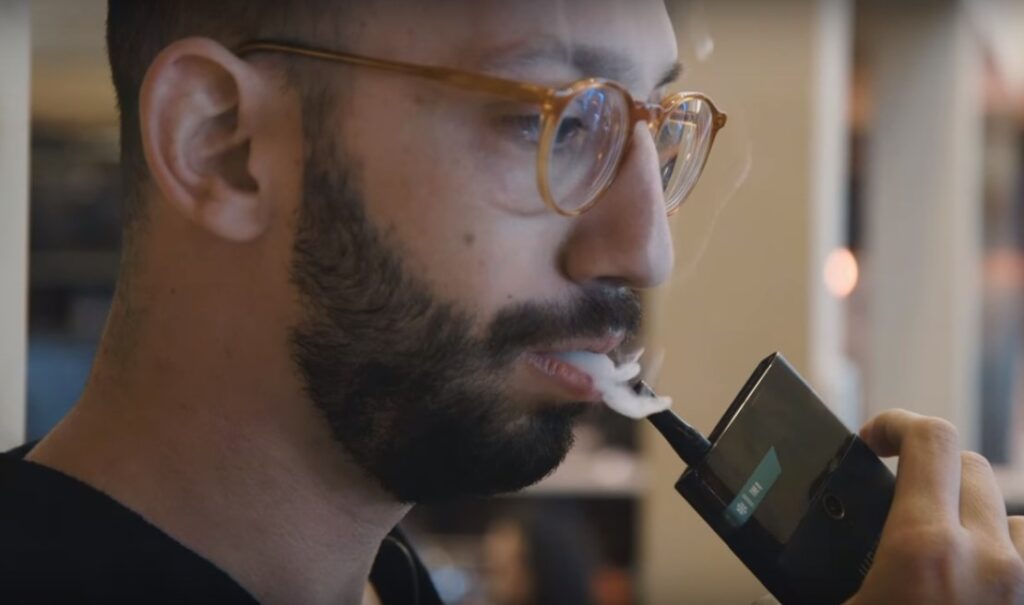Back in 2013 when Android KitKat came with a new keyboard with color Emoji, it was a relief as getting Emoji to display on Android devices was not really easy. You either had to install an application to do that or get it done through a hack on rooted devices.
Color Emojis look cool, but almost everyone knows that the default Emoji keyboard on iOS look way better as you can see below.
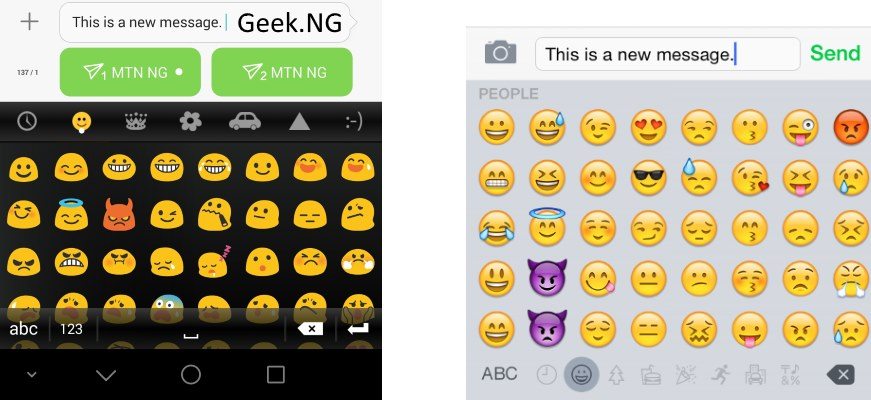
The one on the right shows default Android Kitkat Emojis while the one you see on the left comes with iOS by default.
If you want this type of Emoji keyboard on your Android device, there’s an easy way to do it, you don’t need a third party keyboard to do it. You only need root access and a TTF font you need to put somewhere in your system folder. With ES File Explorer, it’s pretty easy as it’s all explained below.
1 Download and install ES File Explorer. It’s listed as one of the must-have apps for rooted devices here.
2. Download this zip file. It contains the TTF font you would be needing (NotoColorEmoji.ttf).
3. Open ES File Explorer and go to the download location where you have NotoColorEmoji.zip. Extract the content, NotoColorEmoji.ttf
4. Go to Device > system > fonts and rename NotoColorEmoji.ttf to NotoColorEmoji_OLD.ttf. This will allow you to easily revert to the default color Emoji font if anything goes wrong.
5. Now copy the downloaded NotoColorEmoji.ttf you extracted earlier to Device > system > fonts.
6. To make this work, you need to change the properties and edit the permissions as shown below:

Reboot your phone, check your keyboard and you have have the Emoji displayed as it is on iOS.
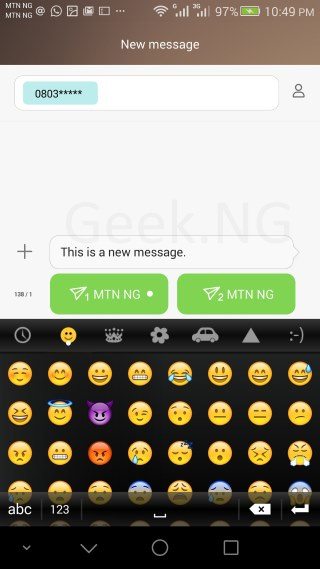
Looks better, right?