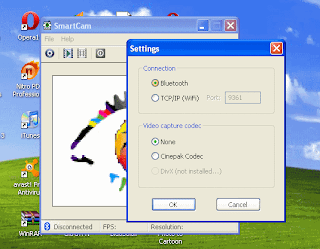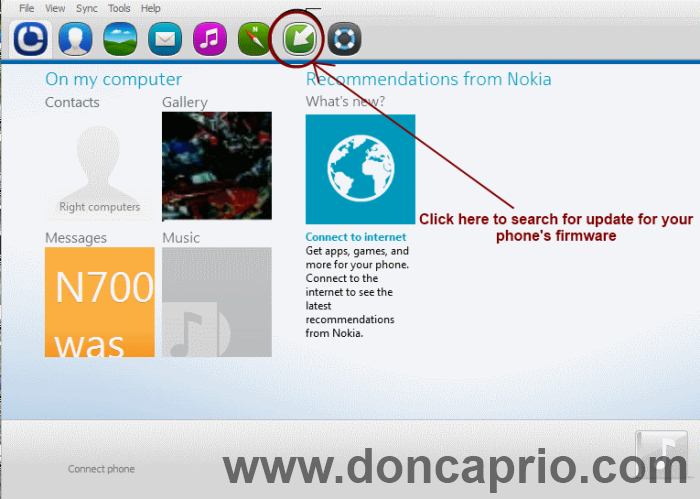If you happen to be stuck with a personal computer with no webcam and wish to have video chat with your friends on Skype and MSN every once in a while, then this application is just for you. Smartcam turns your mobile phone to a webcam easily. It doesn’t matter whether all you have is a nokia or sony ericsson java phone, a symbian third edition phone or a smartphone running on Android OS. You need to install the Windows executable file on your computer and the install the other application on your phone. You need to select the one compatible with your phone operating system.
In the symbian app, there are three connection types:
* Bluetooth
* USB Cable
* WiFi
I’ve only actually tried the bluetooth connection and it worked perfectly well.
The J2ME App only has bluetooth as the only available connection type.
I haven’t tested the webcam application with any Android smartphone but I guess it should work too.
To turn your phone to a webcam, follow the steps below:
1. Run the .exe file on your pc and then run .sis, .jar or .apk file on your mobile phone.
Download the PC software
Download SmartCam.exe From Capriofiles
Download SmartCam.exe From Hotfile
Download a compatible version for your phone operating system
Download SmartCam for s60V3 from Capriofiles
Download SmartCam for s60V3 from Hotfile
Download SmartCam for J2ME (Jave phones) from Capriofiles
Download SmartCam for J2ME (Jave phones) from Hotfile
Download SmartCam for Android from Capriofiles
Download SmartCam for Android from Hotfile
2. Now connect your mobile to pc using Bluetooth.
You might as well try other connection modes but as WiFi works on a friend’s Nokia 5800
3. Run the Smartcam program from the desktop.
4. Open Smartcam in your cell phone as well.
5. Now you’re running the application both on your phone and pc, you will have to pair your mobile to your pc with the bluetooth as a meddium of connection.
6. On the PC program, go to File > Settings and select bluetooth as your mode of connection.
7. In your cell phone select connect and choose the computer device.
8. If you’ve successfully paired your phone with the computer, you’ll see through cell phone’s camera in your computer.
9. Just run your IM application and the smartcam program will be detected as a webcam.
Get this Merry Christmas 3D Pop Up Greeting Card.