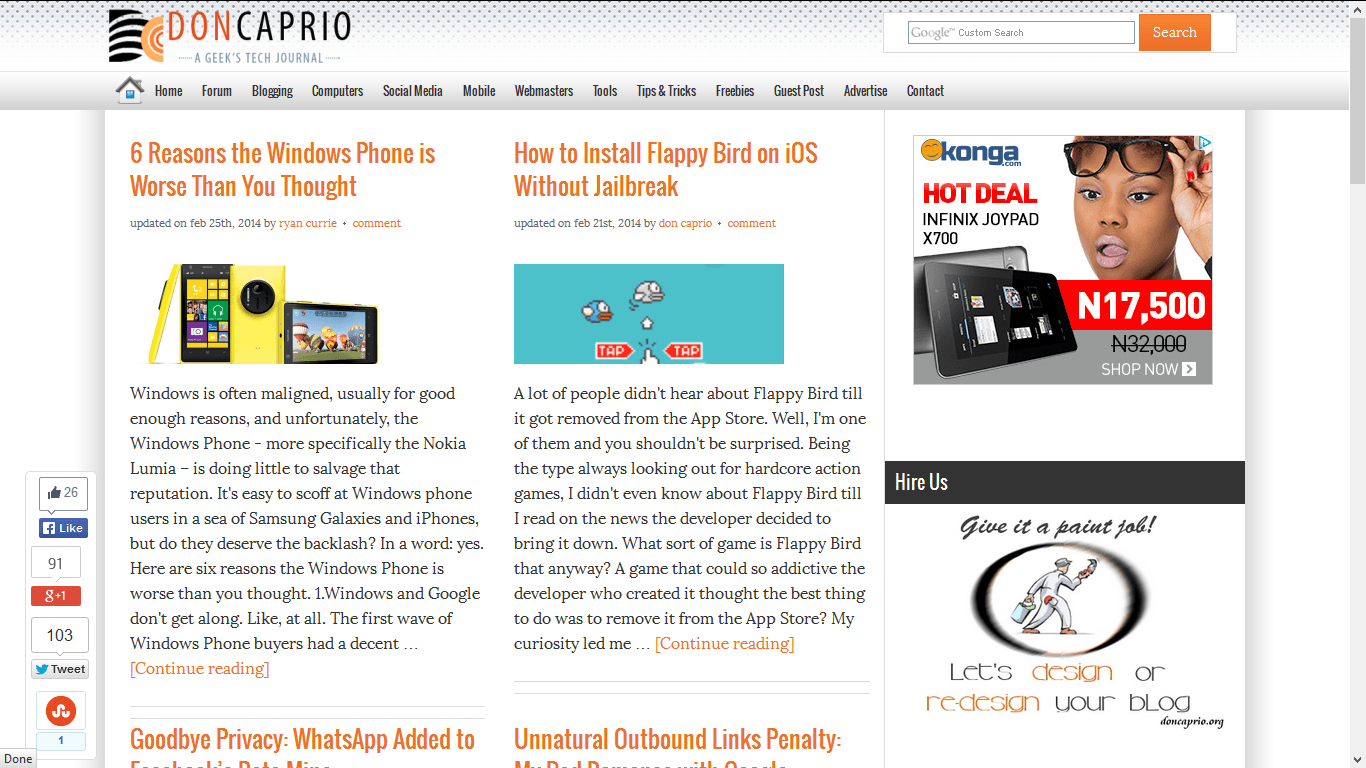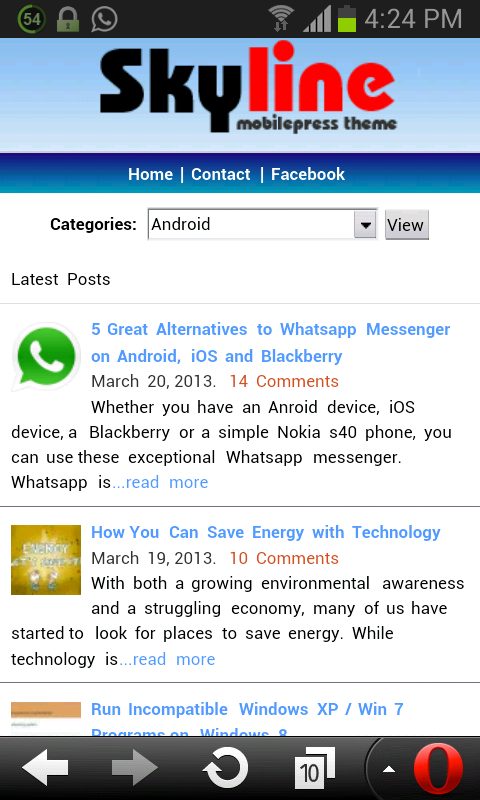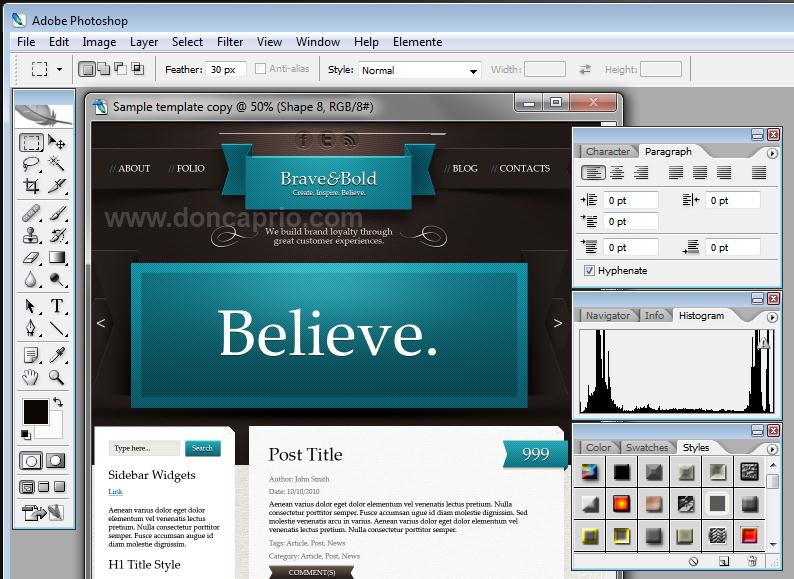In case you’re landing on this site for the very first time, I think it’s only right to let you know this site was formerly doncaprio.com before being renamed to Geek.NG. We decided to re-brand and in the process, we changed the site’s look. A lot of our users requested for the customized theme being used before we re-branded through messages and a question posted in our Ask a Geek section prompted us to finally give the theme out for public download.
Well, this theme was built using Eleven40 theme as sample but it’s nothing like Eleven40. Being a theme I was actively using on my main domain, I made sure every bit of it was customized to taste.
I started using the theme before Genesis 2.0 (with HTML5 feature) got released but I made sure the theme is now HTML5 enabled and re-styled it to make it look good. Wanna see the demo? It’s right here.
Features:
- 4 color styles
- HTML5 markup
- Footer widgets
- Fixed Width
- 6 Layout Options
Requirements
You need to install Genesis Framework to use this theme. The latest version is recommended.
Download
Download Don Caprio Genesis Child Theme
How to Install
– First install Genesis Framework first
– Then install Don Caprio Genesis Child Theme and activate
Changing the Logo
The logo is located here: /wp-content/themes/doncaprio/images/logo.png
And the favicon here: /wp-content/themes/doncaprio/images/favicon.ico
If you’re not using the default color scheme, you have to replace the logo.png image in the chosen color images folder located here: /wp-content/themes/doncaprio/images/red, blue or green.
Have you seen our latest WP social sharing plugin? It looks great if used along with this theme.
Got any questions? Please post it here as a comment.