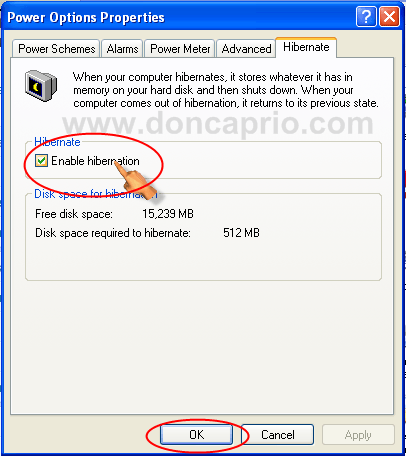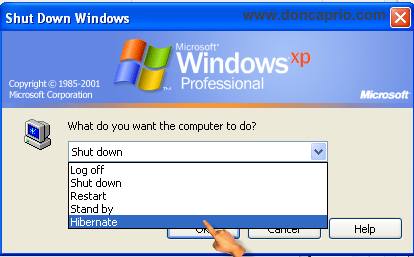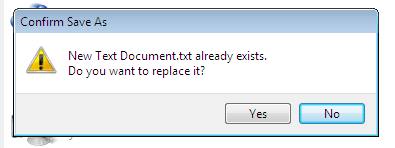My Sony Vaio laptop recently crashed due to a defect in its Nvidia Geoforce 8400 video card and I had to use a friend’s computer for a while, a pentium 4 computer with Windows XP Professional Edition running on it. I haven’t been using this operating for quite a long time now and going back to Windows XP from Windows 7 was a bit boring, but I had to get used to it. I was busy doing some stuff on this computer, got a call and had to go out. The most sensible thing to do is to hibernate, right? I hit the Shut Down button but couldn’t find “hibernate”. I asked him why he never activated hibernation and he flatly told me Windows XP doesn’t support hibernation! I looked at him in amazement.
Actually, if you started computing with either Windows 7 or Windows Vista, you probably won’t know if Windowx XP supports hibernation or not because you can’t find it in the Shut Down options by default. You need to activate it from the control panel. When your computer hibernates, it stores whatever it has in memory on your hard disk and then shuts down. When it comes out of hibernaton, your computer returns to the previous state like it never shut down at all. In this state, your computer isn’t sleeping, it actually saves everything you’re doing and shuts down. This is more preferable to Sleep because it saves power.
To enable hibernation on Windows XP, follow these steps:
– Click the start button
– Select Control Panel
– From the Control Panel, double-click Power Options
– Click on “Hibernate” tab.
– Select the Enable Hibernation check box.
– If you can’t see the hibernate tab in power option this means that your computer/OS doesn’t support hibernation.
– Now check your Shut Down options, you should see “hibernate”
However, you can hibernate your computer faster by creating a batch file which your can run directly from your desktop each time you want your computer to go into hibernation.
Step 1: Right-click on any free space on your desktop to create a new “Text document”
Step 2: Copy and paste the following code in the text document
%windir%system32rundll32.exe powrprof.dll,SetSuspendState Hibernate
Save as hibernate.bat or anything.bat
Step 3: Run the batch to hibernate your computer.