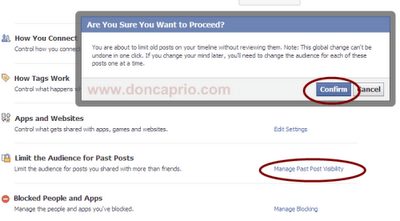Lots of users who previously used iOS 6 loved that cool feature that allows you to simply swipe down the notification center and post your message straight to Facebook and Twitter. Well, iOS 7 came and Apple decided to kill this feature, disappointing lots of users who were already in love with it.
The truth is that a lot of those using this feature actually want their post to appear “via iOS” and nothing more. It’s like a way of screaming, “Hey, I’m using an iPhone!” Sounds funny but it’s the truth.
Anyway, since Apple decided to take off this feature on their latest iOS, you’re now forced to use the Facebook mobile app which only tells the world you’re posting “via mobile.” I’m not sure it’s something to be worried about but if you must post Facebook updates via iOS, there’s still a workaround.
Posting via iOS on iPhone 4s, iPhone 5s and other Siri-enabled Devices
This isn’t a new feature. It has been working right from iOS 6 and as long as Siri is still on the iPhone and Facebook integration is still available, I guess it should always work even on newer iOS versions.
– If you haven’t, enable Siri from Settings > General > Siri
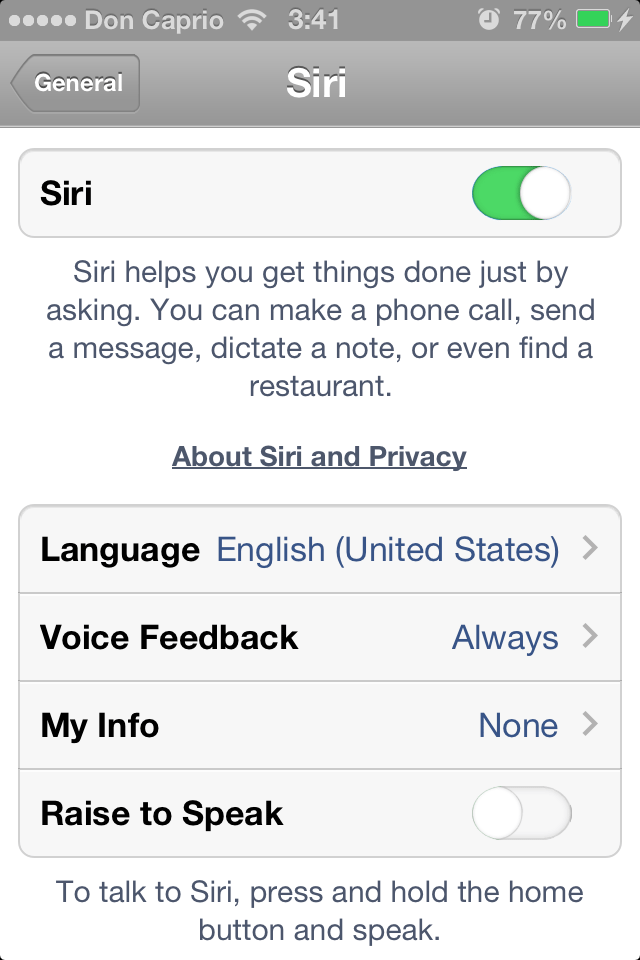
– Enabled? Now go back to the Homescreen, then press and hold the Home key
– Siri should come up Now, simply say “Facebook Status”
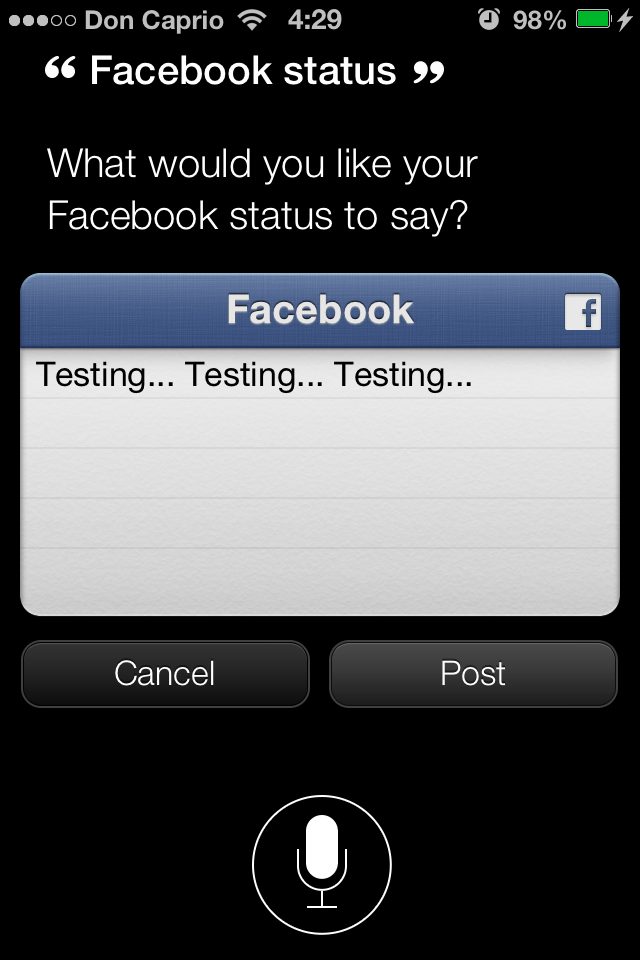
– You can then type your message and it would appear via iOS on Facebook
Posting via iOS on iPhone 4 and other devices without Siri
Well, if you hate Siri and would rather not use it or if you’re using an older iPhone, follow this simple guide:
– Download and install iPost 7
– Grant the app access to your Facebook account an post right from it.
Posting Photos “via iOS” on iOS 7
Well, this is still the same, nothing’s changed.
– Navigate to your photo library or camera roll
– Tap the picture you intend to share
– Click the “options” button at the bottom left
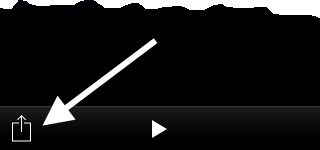
– Click the Facebook icon and you can directly share to Facebook via iOS
Did it work for you? Do you have a better way of doing this?