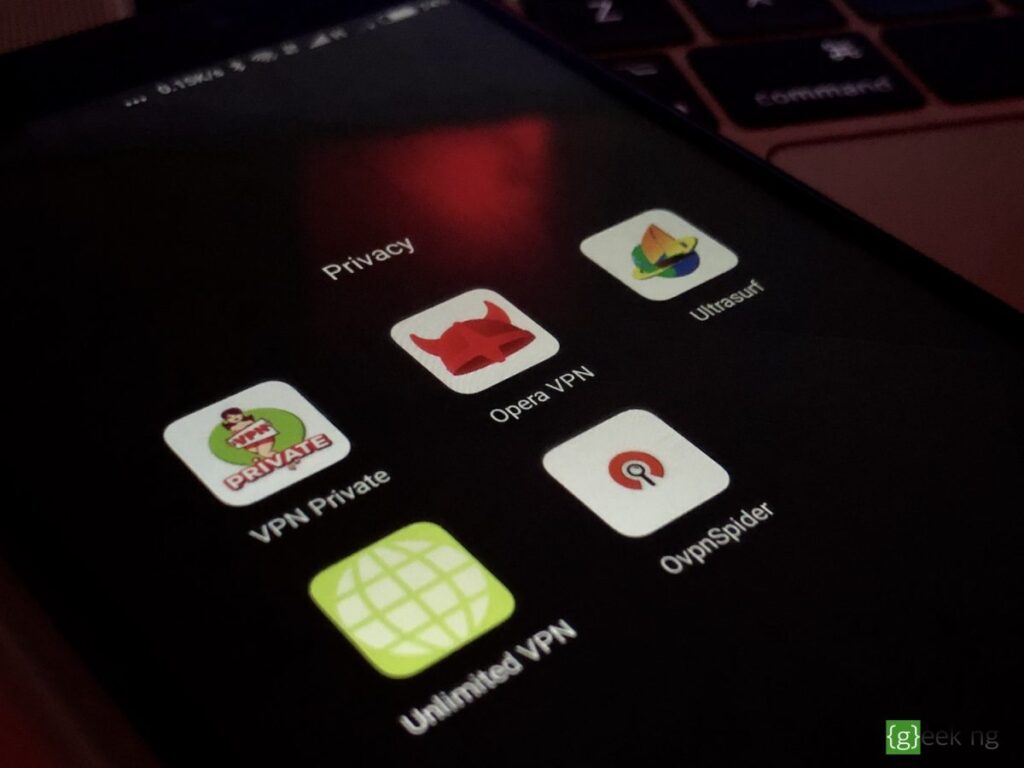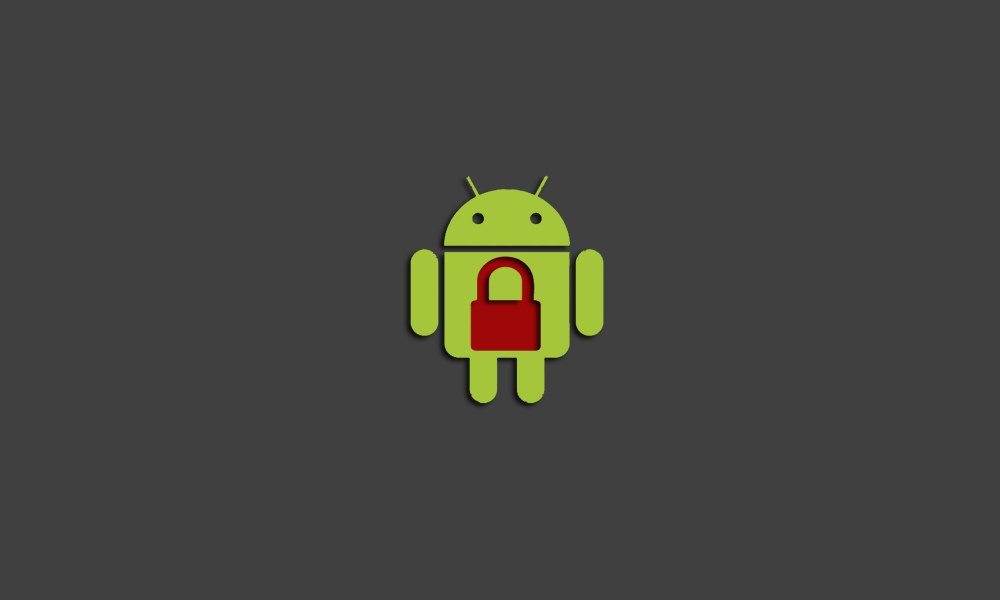Samsung Galaxy S is definitely one of the top Android phones in market but that doesn’t make it immune to common problems smartphones usually have. Your Samsung Galaxy s might be malfunctioning, taking rather too long to boot, having a messed up operating system due to an incompatible application, proving unresponsive to certain operations or you just might feel like wiping all personal data off before giving it out to your kid. Performing a hard rest is exactly what you need and this isn’t that hard on Samsung Galaxy S. Performing a hard reset deletes all personal data and restores your Android OS back to default factory settings. Before performing a hard reset on your samsung galaxy S, be sure to back up your personal stuffs you have no intention of losing. You can use any of the methods given below:
Before performing a hard reset on your samsung galaxy S, be sure to back up your personal stuffs you have no intention of losing. You can use any of the methods given below:
A. If you can still access the phone menu and perform basic operations:
– Go to home Screen and click the menu icon
– Select Settings, then Privacy
– Tap Reset Phone
– Enter your password and select Yes to confirm
B. If the phone is frozen or won’t boot up:
– Turn off the phone or remove and re-insert the battery if it’s frozen
– Press the volume up + volume down button. (You might use only the volume down button, whichever works for you)
– Now press the power button for about 2-3 seconds but be sure you’re still holding the volume up + volume down button
– A menu should now appear with options like Fastbook, Clear storage, Recovery and Simlock
– Select Clear Storage by pressing the volume down button
– Press and release the power button briefly
– Confirm your selection bu pressing the volume up button.
This clears all personal data, third party applications and every customization you might have added to spice up your smartphone. Your phone gets restored back to the way it came from the factory and it’s now as good as new.