If you’re not using one of those magazine style template, you might not like the way your blog posts show full length on your homepage. It might give your blog some kind of awkward look especiall if you are having very long posts. It makes your blog pages and search results extra long.
You can however add auto post summary to create a “Read More” link beneath your blog posts, just like the one I use here. Let’s get started First download and back up your template in case something goes wrong.
First download and back up your template in case something goes wrong.
1. Go to “Design” and select “Edit HTML”
2. Check the box labelled “Expand Widget Template”
Press CTRL + F, then search for this code:
</head>3. Now, just above this paste this code:
<script type='text/javascript'>
var thumbnail_mode = "float" ;
summary_noimg = 530;
summary_img = 440;
img_thumb_height = 120;
img_thumb_width = 100;
</script>
<script src='http://caprio.googlecode.com/files/post%20summary.js' type='text/javascript'/> 4. Now look for:
<data:post.body/>5. Completely replace this with:
<b:if cond='data:blog.pageType == "item"'>
<data:post.body/>
<b:else/>
<b:if cond='data:blog.pageType == "static_page"'>
<data:post.body/>
<b:else/>
<div expr:id='"summary" + data:post.id'>
<data:post.body/>
</div>
<script type='text/javascript'>
createSummaryAndThumb("summary<data:post.id/>");
</script>
<div style='clear: both;'/>
<span style='padding-top:5px;;float:right;text-align:right;'><a expr:href='data:post.url' rel='bookmark'><b>Read more >></b></a></span>
</b:if>
</b:if> 6. Now save your template:
The auto summary is now seen on your homepage, label pages, search results and archive pages.



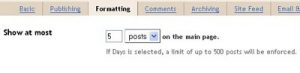
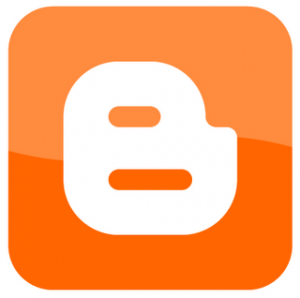
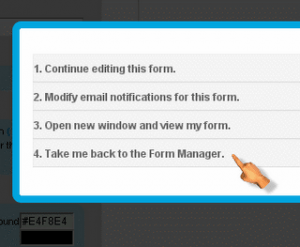
Comments
29 responses to “How To Add Automatic Post Summary For Blogger”