WordPress is notorious for it’s excessive CPU usage especially if you’re using a shared hosting plan. I’ve been on WordPress for a couple of years now, had some experience with two different web hosts and within this time, I’ve had some pretty ugly experiences like twice or so. If your WordPress blog isn’t well managed and optimized the right way, you may just wake up one day to see that your web host has already suspended your account.
I’ve had such issues more than once and the recommendations given in this post are from what I personally implemented on this blog. If your web host just complained about high CPU usage or excess MySQL processes running, there are a few things you can do to rectify this:
1. Reduce your plugins
Admit it, some of those plugins you installed are unnecessary and you can do without them. Install only important plugins and removing useless ones is the first step to rectify this issue.
2. Remove related posts plugins
Yet Another Related Posts Plugin (YARPP), Contextual Related posts plugin and other related posts plugins eat up resources and should be avoided. The last time I used YARPP on a client’s site, I was getting “Internal Server Error” till I removed it.
If you must use a related post plugin, I recommend nRelate since the whole process doesn’t happen on your server, the script and images needed to display the related posts are hosted on nRelate server.
3. SEO Plugins too can be crazy
I know this may sound weird but believe me, its true. SEO plugins including All in One SEO Plugin, Yoast and others require a high CPU usage. If you’re using Genesis theme framework, using the default SEO feature in Genesis isn’t that bad.
My last experience with SEOPressor too wasn’t that nice though a lot of people use it without complaining but it puts one helluva load on my server.
4. Optimize your database tables regularly
Have you ever logged in to PhpMyAdmin to optimize your database tables? This is very important and should be done regularly to keep things running smoothly
5. Use a good theme
Your themes should be up to date. Themes too can contribute to high CPU usage and if you have a feeling that your theme is heavy, be sure to update it or change to something optimized or simpler. I use Genesis and I think it’s okay. There are in-built features you normally need to install plugins for that already come with it.
6. Statistics plugin
Statistics plugins can create some pretty big problem for you and I’m not only talking of regular stats plugins, SEO Search terms Tagging and similar ones too should be kept to the barest minimum or avoided.
You shouldn’t have more than one stats plugin installed and I think installing Google Analytics code is even enough since it’s more accurate.
7. Upgrade to WordPress latest version
If you’re still using an older WordPress version, I suggest you should upgrade as soon as possible. Lots of patches may have been included for optimization and security.
8. Update your plugins
Updates are pushed to you all the time and there’s always a good reason for that. Be sure you don’t ignore an update.
9. Reduce your widgets
There are some widgets you added that aren’t really necessary. Take a closer look at those widgets, remove those you know that do not actually benefit your readers. The more widgets you have, the more load you put on the server for each page view.
10. Use W3 Total Cache
This plugin can be a life saver and if your host is already telling you to move to a VPS, caching may save you that extra money you’re about to spend.
These tips definitely work and I’m sure by the time you follow them, your CPU usage must have reduced and web host should be off your ass. 😀


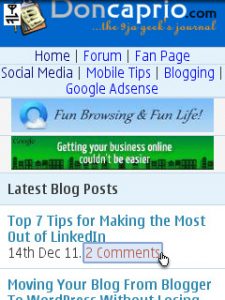
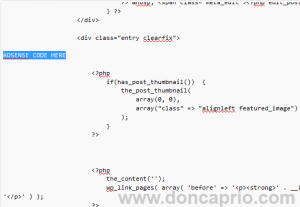
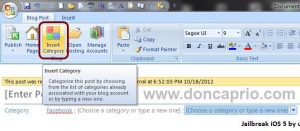

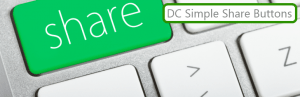
Comments
18 responses to “10 Tips to Reduce Excess CPU Usage on WordPress”